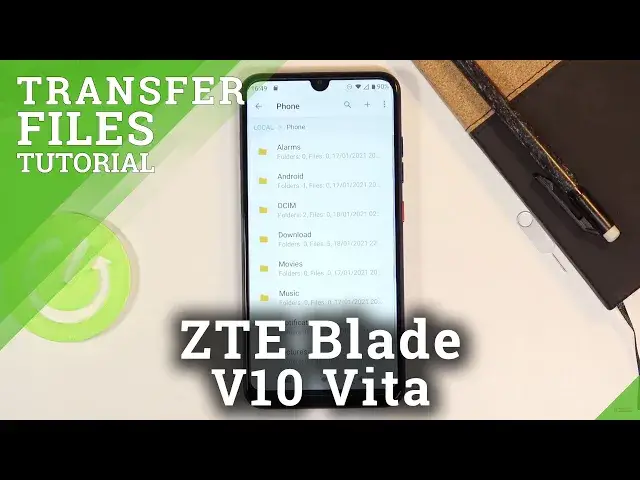0:00
Welcome and from me is a ZTE Blade V10 Vita and today I'll show you how to
0:12
transfer files from your phone to an SD card or vice versa. So to get started we
0:19
want to open up the file manager. From here navigate to either your phone
0:25
storage or your SD card. So see here we go. So you want to go to local and right
0:35
here you'll have both of your storages. I'm gonna start off with the phone where
0:39
we will have majority of our folders but in all honesty there's only like three
0:44
of them or four that are actually important and those be DCIM which
0:48
contains photos, videos captured with the device, download which will contain anything that I have downloaded that be to a web browser or email. It all gets
0:56
saved into the downloads folder and then also scrolling down we'll have
1:00
pictures folder right over here which will contain screenshots captured with this device. So let me quickly check I believe I have my photos right there
1:13
are some photos so that doesn't really matter if it's mine or not. Those are the
1:17
ones that I'll be using as an example. So once you find your files which one to do
1:23
is select them and you simply do it by holding it. As you can see when you hold
1:27
it it becomes selected after a second and from there you can tap on additional
1:31
ones to select more if you want to. Like so. Now you also have the option to
1:35
select all by tapping right here and then select all which will basically
1:40
select every kind of file or every file in this folder. Do not I only want to
1:46
select all. So I'm gonna select four and once you have selected everything that
1:49
you want simply tap on the three dots and choose to either copy it or move it
1:53
I'm gonna go with move and from here once you have chosen one of the options
1:58
I can see that we have two options cancel and paste so what you want to do
2:02
right now is navigate into the location that you want to move those folders or
2:08
cut or files or copy them to. So you can tap on the local right here which will
2:14
bring you back to the two options so SD card and phone and from there you can go
2:18
to either well again to the phone or SD card depending where you want to move
2:23
the files. I'm gonna want to move them to SD card just to completely change it up
2:28
and in here we have option to create a new folder so I can drop it into that
2:33
new folder or I can just drop it smack in the middle of the SD card and that's what I'm gonna do. So there we go as you can see they have now been moved and
2:41
because I chose to move them they will no longer be on the phone itself so if I
2:45
remove the SD card those photos will disappear from the phone. But that is
2:52
basically how you move or copy any kind of file on this device and if you found
2:56
this very helpful don't forget to hit like, subscribe and thanks for watching