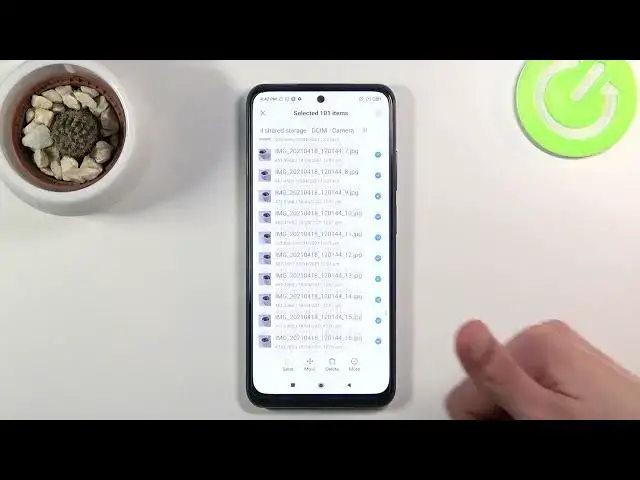0:00
Welcome, my name is Xiaomi Redmi Note 10 and today I'll show you how to transfer files
0:11
from your SD card to the device or vice versa. So to get started you want to open up the File Manager application and then navigate
0:21
to your category folders right here, where you'll have your SD card and your storage
0:27
of the device. So I'm gonna start off with the Phone Storage
0:33
So there we go, it's actually right below here, Internal Shared Storage. I can also tap on it to change it to SD card if I wanted to
0:39
But anyway, let's go over the couple different folders that are located in here that I would
0:44
consider to be important. And one of them would be the DCIM folder, which will contain pictures, videos and screenshots
0:52
that you have captured on the device. So you can see a bunch of photos in here, some screen recording and screenshots are empty
1:04
Then if we go back we also have the Downloads folder, which will contain anything that you
1:07
have downloaded on your device from a web browser or anything like that
1:12
Note that this will also include pictures if you're wondering. And then if we go back out, okay, then we realize that there is nothing else worth mentioning here
1:23
So a few of those other folders will be primarily empty, a divide of actual content that is
1:28
worth your time. Most of the time when you download some kind of applications from Play Store, some of them
1:35
might save to a specific folder, some of them will create their own
1:39
So I kind of wanted just to mention the folders that are always a constant, that they don't
1:45
change and everybody will find those files in the same place. So anyway, once you find your files, which I'm going to be using pictures as an example
1:54
once you find your files you want to select them. And as you can see you have a little circle next to all the files right here
2:00
So simply click on the circle and this will select your file
2:04
And you can click on More, you can tap right here to select basically everything that is
2:08
in this directory. So as you can see, everything just got selected
2:15
So once you have selected your files, choose one of the two options, you can move it or
2:21
if you tap on More, copy it. Now if you choose to copy, it will duplicate those files and keep the original ones where
2:28
they are right now while moving them, completely remove them from where they are right now
2:33
and move them to a new location. So choose whichever option you want
2:37
I'm going to go with Move. And from here it will show you this little options right here
2:44
So you can select where you want to move them. You can move them somewhere else on the storage that they are already located at
2:50
So the shared storage. You could move them to a completely different one like SD card or you could also move them
2:55
to your Google Drive if you wanted to. But I'm not going to go over that. I'm just going to move it to SD card
3:01
Once you select the storage where you want to move them, this is the SD card as you can
3:06
see right at the top, even though it looks the same. So all I would need to do is either move it right over here, which will paste those pictures
3:14
right here between the folders or I could navigate into a folder and then drop it inside
3:19
of it like this. And there we go. So as you can see we are still on the SD card
3:29
If I go to the CIM, there it is. And if I would go back to the actual storage right here, those pictures would be gone
3:40
So you can kind of see that the plant pictures are gone. But yeah, anyway, this is how you would move any kind of file from one location to another
3:47
And if you found this very helpful, don't forget to hit like, subscribe and thanks for watching