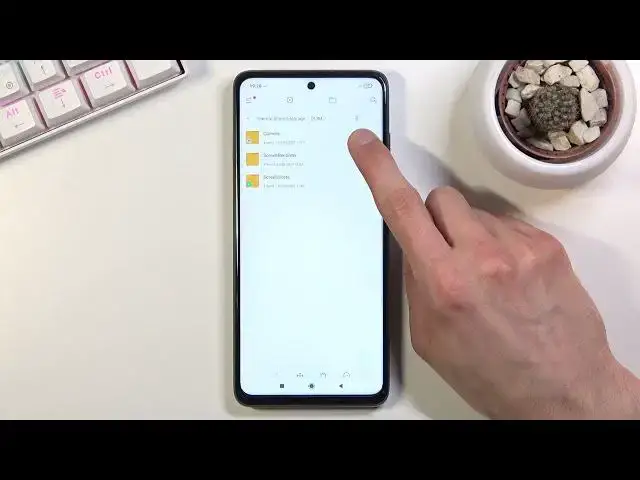0:07
In front of me is a Poco X3 Pro and today I will show you how to transfer files from
0:13
your phone to an SD card and vice versa. So to get started you will want to open up the file manager application which is on your
0:21
home screen by default. So agree and continue and allow. And from here you're going to tap on the folder icon right at the top
0:35
And this will take you to the internal storage, so the storage of the device itself
0:40
Now most of the time you'll find all the files right here
0:47
And just to make sure that whatever you're looking for is here I'm going to go over a
0:51
couple of different folders so you are aware where you can find different things
0:56
So starting off DCIM folder will contain pictures, videos and screenshots along with also screen recordings
1:08
Basically anything that I have captured with the device will be here
1:12
So if you're looking for photos, stuff like that, that's where you're going to find it
1:16
Then going back I will find also the download folder. Now for me it's empty but usually you will find basically anything that I have downloaded
1:23
through a web browser here or whatever you have downloaded overall on the phone and it
1:28
gets saved here. So that's where you can find downloaded stuff and other than that most of the other folders
1:34
will be empty. So if you're looking for something specific from some kind of app that you have downloaded
1:43
then you will be looking probably for either an app name or folder with the app name and
1:49
whatever it saved it should be in there or I guess you will have to just search for it
1:56
But anyway I'm going to be moving some pictures right here so I have captured a couple photos
2:02
just for this purpose. So once you find your files as you can see they have this little circle next to it
2:10
So if you want to select files themselves all you need to do is simply tap on the circle
2:15
and this will select it. So if you select a file folders will also start having a circle which normally it's
2:24
not visible but if you want to select an entire folder you can do that as well but instead
2:28
of tapping on it you want to simply hold it. As you can see once you hold it it will also get checked like this
2:35
So once you have selected your files or folder you will have two options
2:39
You can either move them or copy them. Now choose whichever one you want
2:46
If you go with the move option it will completely remove those files from where they are right
2:50
now and move them to a new location of your choice while copy will create additional set
2:56
of it and keep the original files where they are right now
3:01
Now I'm going to go with a move option and once you select one of the two options it
3:08
will show you the select folder option so you can either move it to a Google Drive
3:12
SD card or somewhere else on your phone. I want to keep it a little bit different so those files are already on my phone so I'm
3:20
going to move them to the SD card instead. So that's what I'm going to select and even though it basically looks the same way as
3:26
the phone storage as you can see almost the exact same folders right here you can see
3:30
right at the top that we are right now on the SD card
3:34
So navigate to a location where you want to move those files
3:38
You can drop it either right here or go into a folder, create one if you want to, a new
3:44
folder but personally I'm not going to bother with it I'm just going to press paste and
3:49
it's going to drop the folder smack in the middle here which you can see right here, camera
3:54
So now that once I open it you can see all three files in here
3:58
Now also because I chose to move them they are no longer, those files are no longer on
4:04
the internal storage so if I go back to DCIM as you can see there is no more camera folder
4:11
But anyway that is how you could move any kind of file from one location to another
4:15
and if you found this video helpful don't forget to hit like, subscribe and thanks for watching