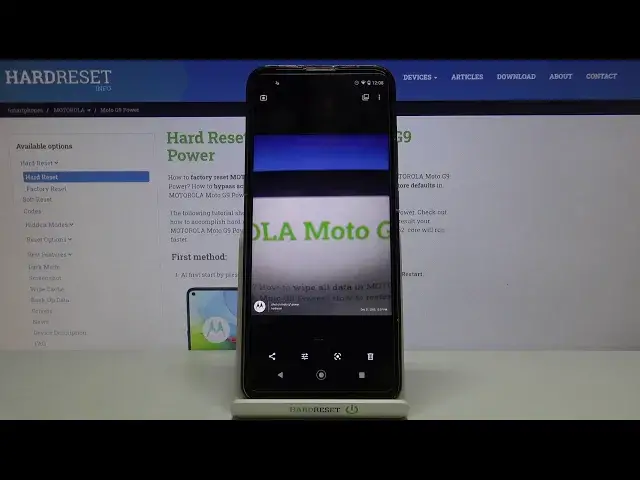0:00
Welcome! Here I've got Motorola Moto G9 Power and I'm gonna show you how to manage the camera
0:11
watermark at this device. So let's start by tapping on the camera button to open it and
0:17
for now we are in the standard photo mode. From here let's go to the right corner to
0:21
this button. When we pick it we can open the advanced camera settings. Now let's just simply
0:26
slide a little bit down to the capture settings. Here we have the watermark option. By just
0:32
tapping on it we get access to the watermark settings. We can add the timestamp watermark
0:37
here and also the device watermark by using these buttons. We can turn them on and off
0:43
as we need. As you can see in the short preview the timestamp appears here in the right corner
0:48
at the bottom and the device is here in the left corner at the bottom. We can also slide
0:54
here to see how the device looks like. So shot on Moto G9 Power and with this watermark
1:01
it's also connected the signature. So when we tap here we can add our own watermark
1:07
For example hard reset and save here. And as you can see it appears here in the second
1:16
line but remember that we can't add the signature without the device so this is connected. As
1:22
you can see when I turn off the device and want to tap on signature it's locked so we
1:28
have to get two of this at the same time. Now let me keep the internet on all of these
1:34
settings. Let's go back to the camera to take a picture to see how this watermark looks
1:39
like at the real one. To see it let's move to the right corner at the bottom to this
1:44
button so we get quick access to the gallery and this is our picture. As you can see from
1:49
the left at the bottom we have the device watermark with the hard reset so let's get
1:55
closer to it. Sorry. And this is how it looks like at the real picture and from the right
2:09
we have the timestamp and of course when we don't need these watermarks we can easily
2:14
go back to the camera then to the right corner, slide again to the capture settings, pick
2:19
the watermark and use these buttons to turn them off. So for now when we take another
2:25
picture the watermark should be not visible at it. And that's all. Thanks for watching
2:29
subscribe our channel and leave the thumbs up