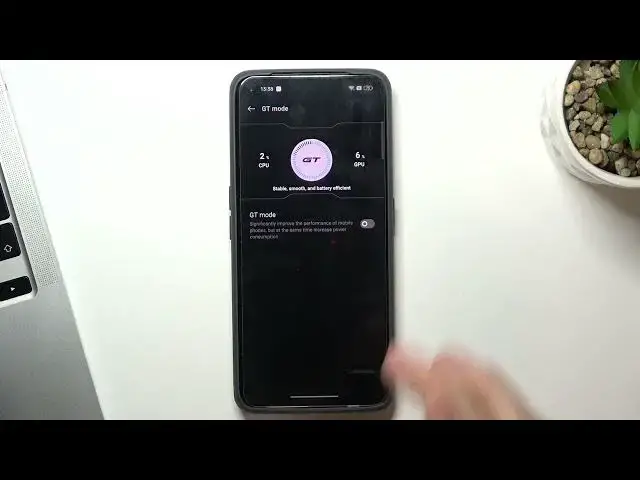0:00
Hi, welcome to hard wizarding for our channel, the viewers
0:02
In front of me, RealMGT2 device. Now I'm going to show you how to make your device faster
0:11
So, let's start with a question of why your devices start to slow it down
0:16
It's because three reasons. First aspect can slow down your device is your storage, second, your RAM, and third harmful files
0:25
And now I will talk with you about how to take a good good device
0:30
care of your smartphone to keep it in good condition. So firstly you need to know that your services are your enabled services are really
0:44
using your system power, your system stability so sometimes you need to disable
0:51
your beer share or personal hotspot to make your system more stable because all of these
0:59
services if they are enabled they are training your process of power and in this
1:06
way you need to in this way by disable you can you can make your device faster
1:14
then second aspect it's your screen so just open the screen brightness and find here
1:24
screen refresh rate here you have auto select but you can use high or standard of course if you will use high screen refresh rate
1:36
of course with high refresh rate you can make your twice more smoothy more smoothest more smoothiest And in this way of course it very good looks where your smartphone is smoother
1:59
But this future is really consuming your CPU power. And if you want to make your device faster
2:10
faster I will suggest you to use standard screen refresh mode okay go back
2:18
scroll down in settings and find your battery in battery mode you can enable
2:27
GT mode okay if you will enable GT mode your battery power will be smaller
2:36
because this mode will drain your battery power but in this way your processor will work at 100% when you need it and your GPU your graphic processor
2:50
will work at 100% when you need it okay so I suggest you try this future and if this future
3:00
will not help you so let's check all of three aspects I'll tell you about in the first
3:10
into this video. Okay, so storage. Scroll down, scroll down in the settings and find here your
3:20
storage If you can find storage here just find about device and find here storage Okay as you can see I have used only 71 gigabyte of my storage but if you will use your storage over 70 percent your device will start to slowing down so here is the
3:40
point of 70 after you will fill up your memory over 70 percent your device will start to slowing
3:48
down so it's always a good idea and not to fill your storage over 65 or 70 percent full so
3:57
I don't know why but all performance powerful devices starting to slowing down to 70
4:07
so if you want to speed up your device just really space you can remove downloads you can
4:15
remove unused AP keys you can remove unused applications or upload your photos and video
4:23
to the cloud storage and it's always a good idea try to
4:27
to several different cloud stories. For example, you can use Google Clouds
4:36
you can use Any Else Cloud, for example, Mega Drive or, I don't Dropbox
4:44
In this way, you will really make your device faster if you have filled up your storage over 70%
4:55
Then, second aspect is your RAM. As you can see, I have 12 gigabytes of RAM on my device, but if you have C, I have here plus 4
5:05
gigabytes, what it means. So our Grant can help to us, can help us to expand our RAM
5:13
You can expect it to 4 gigabytes I suggest to try this future You can expand it to 12 gigabytes and you will have in summary 24 gigabytes of RAM but I suggest to use only 4 or 8
5:27
gigabytes of expanding so enable the RAM expansion and enable 8 or 4 gigabytes and
5:34
reload your device and in this way you will make your device faster because all
5:39
the processes are running at the moment are running in your RAM and here the winner is one of investing device with more temporary storage but in your
5:49
device you can expand your storage your temporary storage so it's a really good idea to to expand
5:58
and the last aspect can slow down your device is trash files as you can see here we have
6:12
pre-installed phone manager application you can use it to optimize your device to as you can see I have cleaned up
6:19
I have cleaned up RAM and I had no cache files but if you have cash files this future will clear cache files too
6:32
and the last thing you can do to remove junk files just find files application is preinstalled applications on
6:42
advice, click clean and here you will see Jelang files. Click clear, clear and great
6:49
That's it. Thanks for watching. Like this video, subscribe to our channel and bye