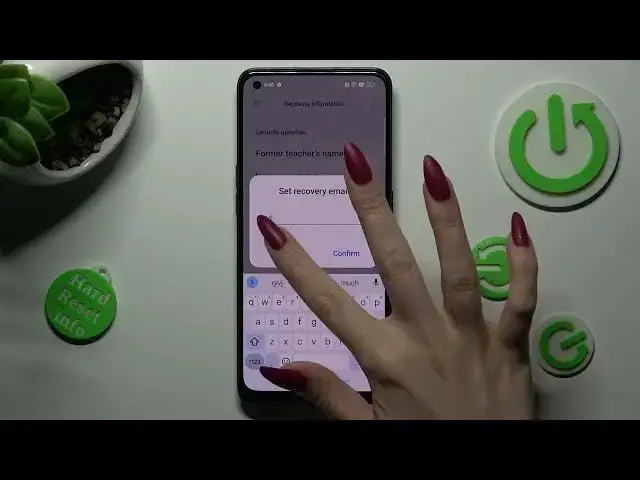
How to Lock Apps on an OPPO Reno 8T - Set Up the App Lock
Jul 27, 2024
Learn more about OPPO Reno 8T: https://www.hardreset.info/devices/oppo/oppo-reno-8t/tutorials/
In this tutorial, you'll learn how to set up and use the app lock feature on your OPPO Reno 8T to secure your personal apps. First, go to "Settings", then "Privacy". From there, select "App Lock". Enter your desired passcode or pattern lock, then select the apps you want to lock. You can also customize the lock settings for each app, such as requiring a password every time the app is opened or setting a timer to automatically unlock the app. Once you have selected your preferred settings, the app lock feature is activated. Now, when you or someone else tries to access the locked apps, they will be prompted to enter the passcode or pattern lock you have set up. That's it! Thanks for watching, and be sure to subscribe for more helpful OPPO Reno 8T tech tutorials.
How to enable the app lock on an OPPO Reno 8T? How to set the privacy password for apps on OPPO Reno 8T? How to set password for apps on an OPPO Reno 8T?
#OPPOReno8T #AppLock #OPPOApps
Follow us on Instagram ► https://www.instagram.com/hardreset.info
Like us on Facebook ►
https://www.facebook.com/hardresetinfo/
Tweet us on Twitter ► https://twitter.com/HardResetI
Support us on TikTok ► https://www.tiktok.com/@hardreset.info
Use Reset Guides for many popular Apps ► https://www.hardreset.info/apps/apps/
Show More Show Less #Computer Security
#Software
#Computer Science

