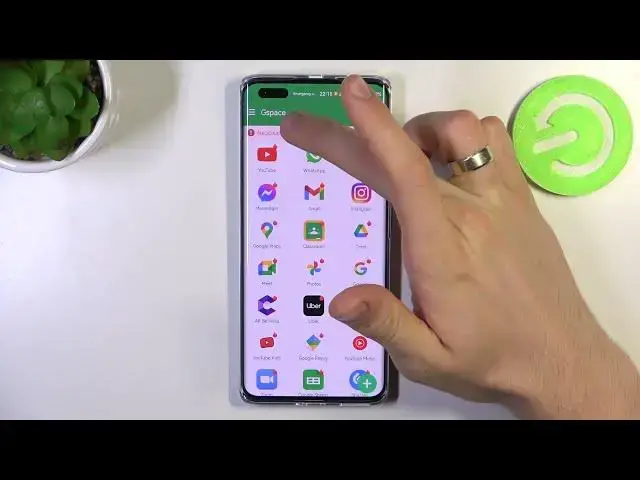0:00
Hi, welcome to Hard Risk Info Channel, dear viewers
0:03
In front of me Huawei Nova 11 Pro device and I gonna show you how to install Google Play
0:08
services on this smartphone. So unfortunately we can't install the Play Store to use normal Play Market, to install
0:22
normal applications from the Play Store on this device, so we can't do it, unfortunately
0:29
We can use the standard Google applications in normal mode, so we can use Google Docs
0:35
or other apps. And now I gonna show you how to do it, how to use Maps and other applications with easiest way
0:46
So to do it first we need to open the App Gallery application, it's Huawei App Store
0:52
And find here G space, click OK, find G space, click Install, wait while and click Open
1:09
click Start, Hello, Hello, Continue, wait until it will download the Play services and
1:19
it will create a parallel space on your device. So now we need to allow permissions, as you can see here we have the communicate, so in
1:32
order to install the applications correctly, please allow G space to enable the installation
1:39
permissions, so click Enable, allow app installs, go back. Here you will see the necessary permissions are not enabled, so click on this Attention
1:50
click Enable, oh, click Disable, go back and cool, and as you can see it's all applications
2:00
we can use on this device using G space. So we can use, we can use, download the Gmail, Google Maps, Google Drive, Google Photos
2:15
Meet, Google Games, YouTube Music, Google Sheets, Dogskip, Google Duo and even Uber too
2:28
For example I wanna install the Google Maps, so click on Google Maps, of course you need
2:34
to watch the ad, so I believe in 2023, so cool. Now click Sign in and sign in with your Google account for example
2:58
I have this Google account, so now I need to provide the password
3:10
Click Next, click Next again, I agree, and now, wait a while I'll show you one trick
3:21
how to use it, and cool, and now as you can see we can install the Google Maps
3:27
But we can install not only the Google Maps, because here we have a normal Play Store as
3:34
you can see, but now we can click on the Search button and now we can install any application
3:41
we want, for example Facebook, click on it, and as you can see Facebook is here and now
3:50
we can install the Facebook application. Here we have the Snapchat, TikTok we have downloaded without the Play Store, Messages
4:01
by Google, so we can install normal Google Messages using this Play Store
4:08
So we have Play Store, but it's built-in into the Google Space application and we can use
4:17
it, so it's really great feature. And for example now as you can see here we have the, wait, where do we have it
4:28
Oh, Google Maps. So we have it and now we can click and hold on it and click Create a shortcut, click Add
4:36
and go back to the home screen and now here on the home screen we have the Google Maps
4:42
icon, so click on it, wait a while. And it's cool
4:59
Google Maps was successfully opened. Of course you need to pay for Prime version if you don't want to wait five seconds until
5:07
application will be opened. Unfortunately you need to pay to G Space or you can use the G Bar application for example
5:19
Not only G Space have this feature. You can use the G Bar and that's it
5:25
Thanks for watching, like this video, subscribe to our channel and bye, see you