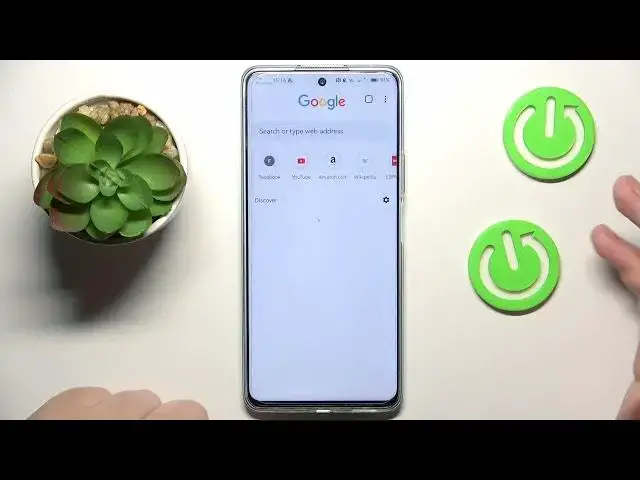0:00
This is a Huawei Nova 11i and today I would like to show how you can download and install
0:05
the Google Chrome browser on it. So to start you will need to make sure that your smartphone is connected to Wi-Fi, then
0:12
launch the app gallery. At the search bar input the Google Chrome or simply Chrome query
0:22
Once the new tab is found you can either start or initiate its installation directly from
0:27
the search results or open the app page. Check what resource provides you with this app since, well, as you can see it is not
0:37
the APK file coming directly from the app gallery, it rather provides you with an external
0:42
third party download link from the app parks at this particular scenario
0:48
So anyway, tap at the install button, hit the continue and wait for the Google Chrome
0:54
to be downloaded and installed. So once the app is ready to be opened, simply launch it and as you can see the Google Chrome
1:10
says that it cannot be properly run without Google services that on this device are not supported
1:17
So I suggest that you also download the G-Space app from the app gallery as well
1:25
This is the app that mimics the other Huawei phone that does support the Google services
1:34
and allows you to use any Google apps like YouTube, Google Chrome without any restrictions
1:40
So start this app, grant all the necessary permissions to it or all the permissions that
1:46
it asks for, then follow all the steps that it suggests like downloading all the Romanian
1:55
kit parts or kit services, whatever that is. Then grant all the permissions that it asks for so it can properly work
2:09
And from here you can use all the Google, all the apps that require the Google services
2:16
as you can see, should it be YouTube, should it be Gmail, Google Maps, Google Photos, whatever
2:22
it is that you are particularly interested in. I'll show you how you can do that using the example of YouTube
2:32
So firstly as you can see the G-Space app will forward us to the Play Store
2:36
Anyways we're in here, just sign in to your Google account and once you do you will be able to use the emulated Play Store as you would be able to use it on any other Android phone
2:45
But as far as, well I was already carried away too much so I'm just, I was supposed
2:50
to show only the Google Chrome download and installation process but well as far as this
2:55
video goes that will be it. If you are more interested about how to use the Google apps and Google services on this
3:01
Huawei phone we have a whole separate video about it so make sure to check it out but
3:05
thanks for watching this video and bye bye