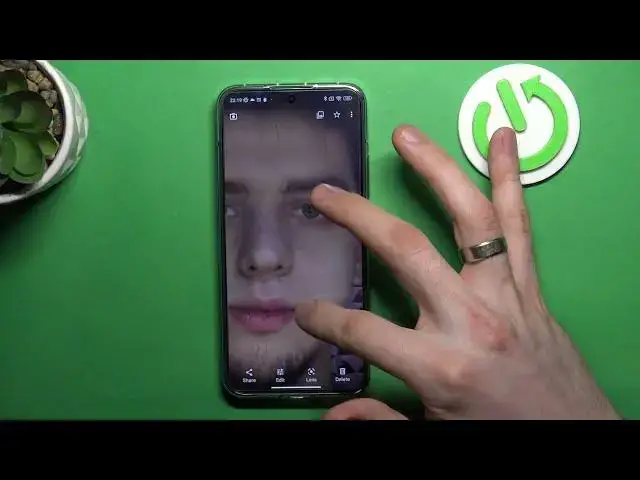0:00
Hi, welcome to Hard Wizard Ine4 Channel, DeVers in front of me
0:03
Shalomi 13 and now I'm going to show you how to improve your selfie camera and your camera
0:09
on this device. So as you know, here on this device you have really good
0:15
good back camera but really bad front camera. So, firstly I will show you how... how... how
0:29
photos from the front camera looks so I will take a photo now okay so here we
0:37
have darkness so I will take a photo as you can see
0:45
HR mode is enabled and here we have photo is really not good quality but here I
0:52
have really great elimination here I have really great light in my work era
1:00
in my work station and because of this I have really not bad photos taken on this
1:08
really bad front camera but if you will take a photo in your home when you have just only
1:17
just only a lamp on your home so your photo will be really with bad quality so now I show you how to improve your camera so firstly open your web browser and find your Telso a Zvedo open this website
1:37
then find here our Nova 8g2 here you can try different versions of this
1:44
application but I suggest to use but I suggest to use this
1:52
version now I'll show you we need to find it being built to 0
2:03
so wait a while I have installed this app a few moments ago so sorry I can find it
2:12
I just need to check a version last as you can see I have tried really different
2:21
versions of this up so oh I'm so sorry not Arnava but Unix Unix I don't know so you need to find
2:30
Unix yes and here find this this version 7308 Unix 05 2.0 so we need this
2:44
version so finally and click download click download again or just download Wait a while click open install wait a while
2:59
And click open. You don't need to install any configs for this version
3:12
because this version works great by default. Great, as you can see, cameras work
3:20
But now we need to set up it. So open settings, disable Live Motion Photos
3:27
because it's reducing the quality of your pictures. And click settings. Then scroll down, find advanced here, and find your HDR Plus control
3:38
Enable it. Then scroll down and find here, find here HDR Plus enhanced frames
3:46
and click high 25 frames great then go back open these settings scroll down and enable Google
4:00
auto white balance so now clean your camera and let's take a photo photo
4:13
so into disable face retouching and now let check As you can see here we have
4:29
Xiaomi camera and here we have Google camera. I need to take this photo with a
4:35
lamp so sorry. Okay so here is the difference. So remove old photo photo. Here is
4:45
Here is Xiaomi photo, here is Google photo. So as you can see what we have in
4:50
Xiaomi photo, I have blurred my face. I have really bad quality of my clothes
4:57
And as you can see here the front light is really powerful
5:06
But here we have really clear face with really clear quality, really great clothes
5:15
and here we see the camera and great that's it so in this way you need to test it you need to try
5:23
on different scenes this camera let's try just let's try and comment this video
5:32
write in comments what do you think about it and that's it thanks for watching like this
5:36
video subscribe to the our channel and bye see you Thank you