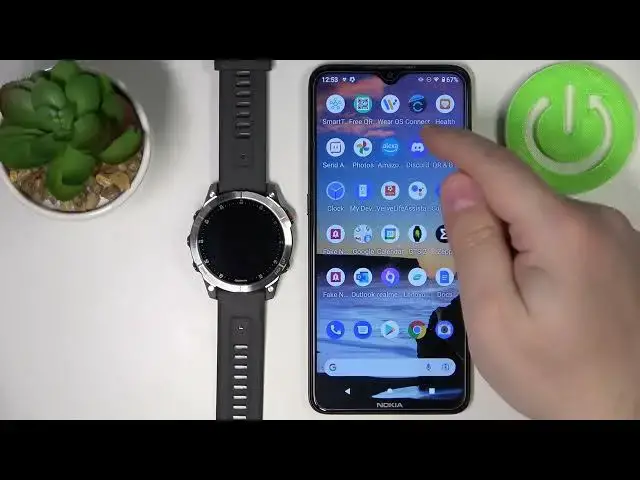0:00
Hi, in front of me I have Garmin EPIX Gen2 and I'm gonna show you how to
0:11
install applications on this device. Before we start your watch needs to be
0:16
paired with a phone via the Garmin Connect application. Once the devices are
0:21
paired you will need to download and install the Garmin Connect IQ store. So
0:27
let's open the app store on our phone. Tap on search, type in Garmin IQ and tap
0:35
search. You should see this application called Connect IQ store developed by Garmin. Tap on install button to install the app. Once the application is
0:46
done installing you can tap on open to open it. In the application tap on welcome
0:53
Here you can use the account that you are logged in into a Garmin Connect app
0:58
or rather in the Garmin Connect app or you can tap on switch accounts to just
1:02
switch different account if you want to. I'm just gonna tap on continue, check the
1:07
boxes and then tap next. And after a couple of seconds it should open the IQ store. Right here you have
1:19
different categories of apps and watch faces. You can find the one you like and
1:23
open it by tapping on more or you can simply tap on search and look for the
1:28
like specific application. For example I'm gonna tap on search, type in
1:33
calculator and then tap search. And here we have the calculator app. I'm gonna tap
1:39
on it. Right here we have the info about the app, we have the screenshots
1:44
description, updates. Also we can check the compatible devices by tapping right
1:50
here and check if the Epics Gen 2 is on the list. As you can see it is. And once
1:58
you're done checking the app you can tap on install. As you can see it says it's
2:02
queued for the installation. This might take a while but if it's not moving at
2:10
all and just says queued you can open the my device page and check right here
2:16
It still says queued. So if it won't move at all for a certain period of time you
2:23
can simply minimize the store IQ app, open the Garmin Connect app and then tap
2:33
right here on the Epics icon and basically force the synchronization with your phone by tapping on this icon right here. And wait until the devices
2:43
are done syncing. Once the devices are done syncing the app should start installing. And as you can see it is. So let's wait and after it's done
2:51
installing you will get the pop-up that the app is done installing. You
2:55
can tap on got it and now you can go to your watch, press the start slash stop
3:00
button to open the favorites menu and here you can scroll down and as you can
3:04
see we have the math calculator app. We can open it and we can use it. I'm not
3:11
sure how to use it but I believe... let me try opening again. You can... oh you can
3:24
change the values by swiping up and down. Add the different signs. Like that. And then
3:38
you can tap on equal right here to change it. Okay and that's how you
3:44
install the applications on this device. Thank you for watching. If you found this
3:49
video helpful please consider subscribing to our channel and leaving the like on the video