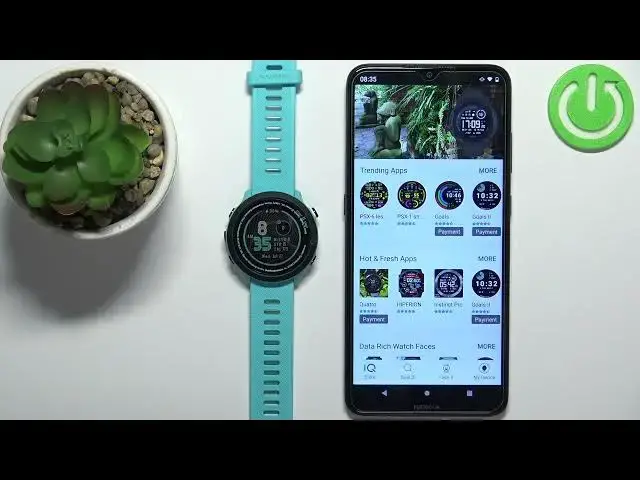0:00
Welcome in front of me I have Garmin for a runner 55 and I'm going to show you how to install additional
0:06
watch faces on this device. Before we start, if you want to install additional watch faces on this watch, your watch needs to be paired
0:18
with a phone via the Garmin Connect application. Once the devices are paired, we can continue and
0:25
now we need to download and install the Garmin Connect. or rather, Connect IQ store application on our phone
0:34
So, make sure you have the internet connection and the Bluetooth is enabled on your phone
0:39
Open the App Store on your phone. Tap on search and type in Connect IQ
0:48
Then tap on the search. You should see this application on the list
0:53
Connect IQ Store by Garmin with this icon. Now tap on the install button to download and install the application
1:00
And after the application is done installing you can tap on the open button to open it In the application let tap on the welcome button
1:30
Here we can tap on Continue to use the same account as we use to per our watch with our phone
1:40
Also you can tap on switch accounts to use the different account
1:44
I'm just going to tap on Continue. Here, check the bugs and then tap on next
2:09
Once the application loads, you should see the main page, the IQ store
2:14
Here you have different apps, watch faces. but now we want to find the watch face for our watch
2:20
So let's tap on the search. And here we can select watch face category to filter only the watch faces
2:27
As you can see now we have the list of watch faces. We can scroll through it to load more
2:34
Hopefully it will load, yeah, it will. So basically you have the whole list of watch faces you can install on your watch
2:43
Now find the watch face you like to use on your watch and tap on it to select it For example this one Once you select the watch face you should see the info page about it
2:55
And on it, you have the description of the watch face, screenshots, on additional information like size, version and when it was updated
3:05
Also, you can tap on compatible devices right here to see if your watch is compatible with the watch face
3:13
And here we have the 4-Erunner 55, so it is compatible. Okay, if you want to install the watch face, scroll up on this page
3:22
tap on the install button, tap on allow, and wait. If the application is stuck on the Q'd, you can go back to the main page of the IQ store
3:36
Tap on my device and see if the device is connected, as you can see
3:43
see it is, we can also try to sync the device with our phone
3:48
So we can press and hold the upper button on our watch to open the shortcut menu
3:53
Here, use the up or down button to scroll through the menu. Find the sync icon, this one, select it, and then press the start slash stop button
4:02
to sync the watch with your phone. Okay as you can see once the watch is done syncing with your phone the watch face was installed and applied on our watch So sometimes if the app hangs up and it says queued and it doesn move try to sing
4:21
forcing your watch with your phone and this hopefully will fix the problem
4:26
If you want to check the list of watch faces you installed on your watch
4:30
you can tap on my device in the IQ store, tap on my watch faces
4:34
and here we have the list of watch faces installed on our watch. We can tap on them, we can uninstall them
4:42
and also see the settings for them if you want to if you tap on settings
4:46
You can basically, I believe, customize a couple of things like widgets and stuff like that
4:54
The page loads. Here you have it. Then we can change the film color, custom data and stuff like that
5:01
Basically by tapping on one, changing it, and then you can tap on save to save the
5:08
options. Okay. And once you're done, you can close the application. And that's how you install
5:16
additional watch faces on this device. Thank you for watching. If you found this video helpful
5:23
please consider subscribing to our channel and leaving the like on the video