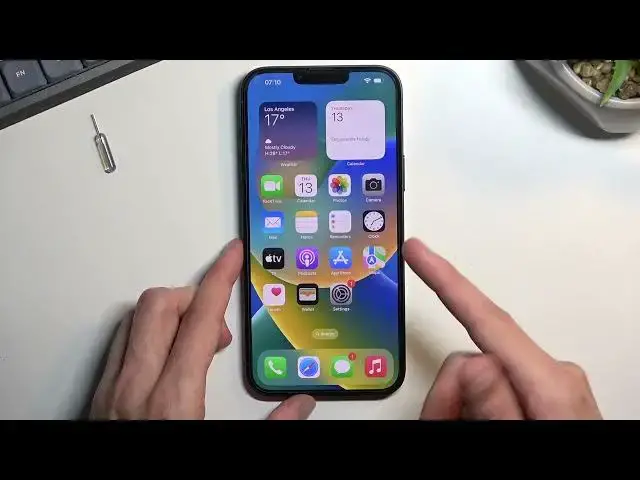0:00
Welcome! So in front of me is an iPhone 14 plus and today I'll show you how we
0:06
can insert a SIM card into this phone. Now I will just start off by saying this right away not every iPhone will support
0:18
a SIM card which is something that I never thought I will say. So if you're
0:24
from the US and that's where you bought your phone you won't have an option to
0:29
insert a SIM card like a physical one. You will need to use an eSIM which is
0:33
done by I believe going into the settings. I'll be honest never have done this so I can just kind of maybe speculate. So we would go into probably
0:40
cellular, set up cellular and yep and here you have the option to either
0:48
transfer from a nearby iPhone which is kind of odd that you only have an iPhone
0:54
or you can just add it using a QR code. So if you have an eSIM you most likely
1:02
will get a QR code which you then scan by tapping right over here. As you can
1:07
see it launches camera and you would scan something that looks similar to
1:11
this. Though this is not really an eSIM QR code this is just a QR code for a link
1:18
So don't worry about that one. So with that being said I'm gonna just leave it
1:26
at that. I don't have a QR code for my eSIM I'm just gonna insert a physical
1:30
one. But like I mentioned if you bought the phone in US you cannot follow along
1:36
with this one. So for everybody else around the world you can follow this
1:40
without a problem. So you will need a SIM eject tool. It comes provided with the
1:45
device I think so you can get it from somewhere there. If you can't just use a
1:48
paperclip if you don't if you don't have such a thing and it should work
1:52
just as well. Now the tray is located at the bottom left side of the phone right
1:56
here where the pin is kind of holding. You want to push it in. As you can see
2:00
the tray pops out just ever so slightly enough for you to just grab it and take
2:06
it out. Now on here you have space for just a single SIM card. Place it with the
2:13
chip side up and then insert it back into your phone. The card should start
2:19
working right away so let's see. Come on let me try that again
2:43
It looks like it doesn't want to connect so..
3:13
That is actually quite weird. Normally you should get a pop-up and it should
3:17
tell you that it can unlock your SIM card but as you can see it's not doing
3:21
that for me for some reason. So I'm gonna... there we go. That's what I was looking
3:28
for. So once you have this obviously you want to select right here locked. Put in
3:34
your SIM card pin, confirm it and it's now should be should be unlocked. Now I
3:42
don't really have service provider from this SIM card. It's kind of dead but it's
3:46
a good way to kind of show it off. So there we go. So anyway this is
3:50
how you insert a SIM card into this phone assuming you bought it in not US
3:57
In US you need to use a QR code. Now with that being said if you found this
4:02
video helpful don't forget to hit like, subscribe and thanks for watching