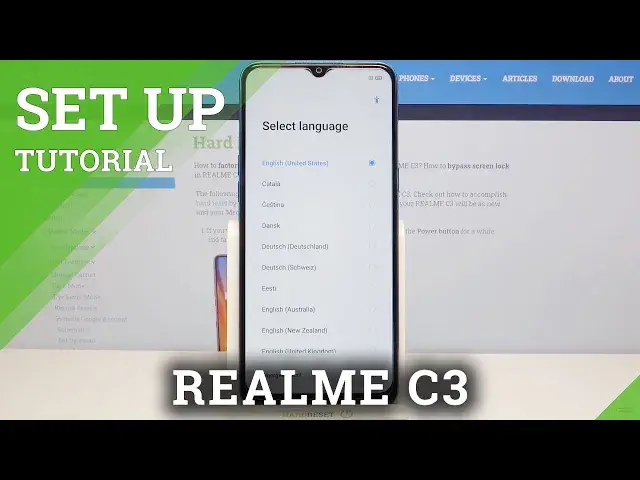0:00
Hi, Infronomy I have RealMeC3 and I'm going to show you how to go through the first setup on this device
0:14
Let's start by selecting the language. To do it, you can swipe up and down on the screen right here to scroll through the list of languages
0:22
find the language you like to use and tap on it to select it. I'm going to select..
0:30
English United Kingdom for example, like this. Down here you can tap on emergency call to call the emergency numbers if needed
0:41
Like this. You can also tap on this icon right here, accessibility icon to access some accessibility settings
0:51
Here you can enable them by tapping the switch like that. And you have settings like a font size, a triple tap to zoom in
0:59
you can also turn on the select to speak. Let's turn it off and go back
1:06
Once you've done selecting the language, tap on next. Now we need to select the region
1:12
You can again swipe up and down to scroll through the list of regions
1:17
find the region you like to use, and select it by tapping on it. I'm going to select the United Kingdom, then tap next
1:24
Here we need to agree to the terms of use. You can check the boxes separately by tapping on them
1:29
or you can tap on the bugs at the bottom right here to check them all and then tap next Now we can connect to Wi You can also skip this step by tapping skip button right here but I recommend you to connect to one
1:45
To do it, select the network from the list right here by tapping on it
1:51
And now I need to enter the password, so give me a few seconds
1:57
And once you're done entering the password, tap on join right here and after a few seconds it should be connected to the network then
2:07
tap next to continue now we can enable the Wi-Fi assistant option by tapping the switch
2:14
right here basically what it does is it's gonna try to connect to the best network in the area
2:21
on your phone automatically of course if you enable it then tap next
2:30
Now we can copy apps and data from a Google account. To do it, tap next and follow the instructions on the screen
2:39
But in my case I want to set this phone as new, so I'm going to tap on don't copy
2:47
Now we can log in into a Google account. You can also skip this step by tapping skip button, but I recommend you to log into one
2:53
So tap right here, enter the account name or email address. Then tap next
3:04
Now we need to enter the password so give me a few seconds And once you done entering the password tap on next to continue
3:20
Now usually you won't see this screen because it's account bound. Basically it asks me to update my data on the account so I'm just going to skip right here
3:31
but you can also tap yes I'm in and set up your account up your account
3:35
up to your preferences, but I'm just going to tap on skip, right here
3:40
Then tap on I agree. Right here we can turn on and off some of the Google services by tapping the switch next to them
3:49
Like this. And once you're done, scroll all the way down and tap on the accept button
3:57
Now we can agree to turn on location services if you want to or disagree
4:01
Tap on the option you like. I'm going to tap on disagree. And here we can finish the setup and continue it later or continue it now and finish it completely
4:15
So basically you can tap on leave and get reminder to finish it now and then set up your phone later completely
4:23
Or you can tap on continue and finish the setup now. I'm going to tap on continue
4:31
Here let's go, let's tap on next. then tap on more and now if you want to
4:38
set up a voice assistant tap on I agree but I going to tap on skip right here because I don want to do it to skip this step
4:51
Here we can set up a lag screen, basically password pin or pattern, my bad, on your phone
5:00
so it's going to be protected to do it, tap on settings and follow the instructions on the screen
5:05
But I'm going to tap on later to skip this step and then tap later
5:10
Here we can enable some options that the phone is recommending like auto update overnight
5:18
You can tap the switch to enable it or you can also tap on home screen icons and select the type of icons on your phone
5:25
You have a few options. You're going to select default and go back
5:31
Then tap next. And here we can import data from a different device
5:37
To do it tap on import data from an old phone and follow the instructions on the screen
5:44
But in my case I'm going to tap on later to skip this step
5:51
Then tap on get started. At this point the setup is complete
6:02
Thank you for watching. If you found this video helpful, please consider subscribing
6:07
to our channel and leaving the like on the video