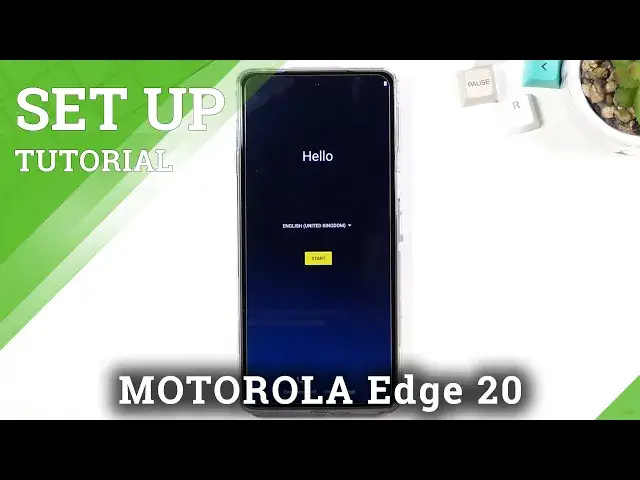0:00
Welcome Infanomy is a Motorola Edge 20 and today I'll show you how to go to the
0:13
set-up process of this device. So when you turn it on for the first time you'll be
0:18
presented with this screen right over here so to get started simply choose your
0:22
language and then top on the start which will bring you to the next page which is
0:26
inserting a SIM card. Now this step is complete optional And you don't actually have to do it
0:31
You can simply skip it if you don't want to do it right now. Which will bring you to the next page, which is Wi-Fi connection
0:38
Again, optional step, you can skip it, or you can connect to Wi-Fi
0:43
It's completely up to you. Now, by skipping it, you will lose the ability to log into your Google account
0:48
and date and time won't be set automatically. Then we have privacy and software update
0:56
So, we have couple toggles which you can agree or disagree to, depending if you want it or not
0:59
so we have some smart update, automatically downloads and install security updates and bug fixes over Wi-Fi
1:07
We have enhanced developer support and help improve Motorola products, which no thanks
1:14
You're not going to be spying on me. And let go to the next page which brings me to Google Services So again I would have more I guess spyware here I have location scanning and sending user diagnostic data
1:29
Now, just to quickly go over those, we have location which helps application like Google Maps
1:34
give you a accurate route to your destination if you choose it as a GPS navigation
1:39
Without this, I believe GPS is turned off, meaning when you're trying to use maps
1:44
it won't actually know where you're located on the map, so that's you'll need to turn it on to actually use it as a navigation
1:52
Then I have automatic allow scanning, which basically allows a device to scan for different signals like Wi-Fi, Bluetooth, and so on
2:00
And then below that, we have sent user-in-diagnostic data, which basically gathers data on how you use the device and then sends it to Google
2:08
Now, I certainly do not want that. Now, to be honest, probably disabling this
2:14
doesn't really change much. Just your data is probably being gathered without your knowledge
2:19
anyway. So it's good to the next page. Which brings us to the screen protection, or phone
2:26
protection, and by default it opts into a pin. But if you want to use something else, you can
2:31
select right here and choose between also a pattern or password. Now I'll go with a pattern
2:35
right here So what I going to do is draw the pattern click on next repeat it and confirm it And this will set it up Now it also goes straight to the fingerprint which is this sensor right on the side the power button as well
2:50
But I don't really want to add it right now, so I'll skip it. Now if you want to add your fingerprint, you are free to do so
2:56
Just select next right there and start topping on the sensor. Stay in the no
3:03
Now I'm not exactly sure what that is. to receive push notifications and yeah most certainly I don't want any push notifications from
3:11
Motorola so no thanks and not now wait there is more trash fix the sentence there
3:21
yeah I don't really want to provide my email address to Motorola it's completely up to you
3:26
they will be spamming you with all kinds of deals and just out of garbage probably along
3:31
with also distributing your email address too so they can make money on you which I
3:37
I personally do not want that at all. So, not now. Again, not now
3:42
Once should be enough for you to understand that I don't want to do it. Which brings us to the next page, which is the navigation
3:49
Now, it automatically goes into the gesture navigation, which is really nice. So when you top on get started, it automatically gives you a guide on how to use it, which, again, really nice
3:59
Not every device does that So obviously if you use gesture navigation there is not much for you to learn here so just start spamming next But if you never use them basically the general usage of it is you swipe up quickly to go home
4:12
You swipe up and hold to go to recent, and you swipe from either side to go back
4:17
Which, because I want to go to the main home screen. There we go
4:27
So that is basically the home. recent and then back gesture. Now it is working a little bit worse right here for me
4:39
that's because I have the super thick protective glass right here which I probably would need to enable glove mode for it to work properly
4:46
but if you're not using any kind of screen protection at least not like this one tempered glass
4:50
then it should be just fine. Additionally if you never use gesture navigation I will recommend you to
4:56
When you're trying to go home or into recent the swipe up, start the swipe on the bezel up onto the screen
5:03
Don't do it on the screen up. That will result in you just kind of getting your application tray
5:09
But anyway, this would conclude the setup of this device. And if you found this very helpful, don't forget to hit like, subscribe, and thanks for watching