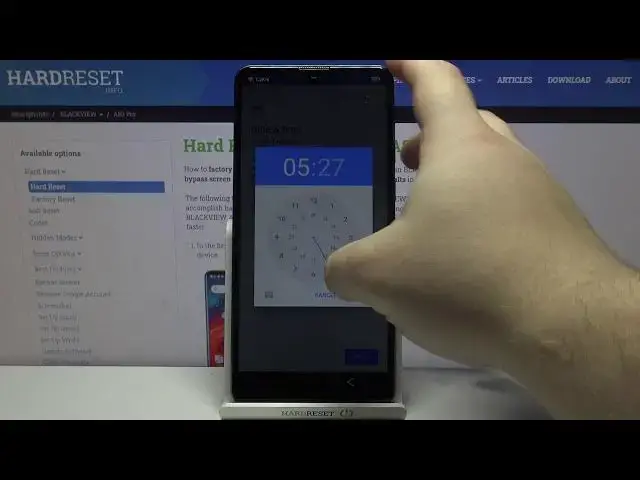0:00
Hi, Infronomy I have Blackview AAT Pro and I'm going to show you how to go through the first setup on this device
0:12
Let's start by selecting the language. To do it, tap right here on this text to open the list of languages
0:19
And now you can swipe up and down on the screen to scroll through the list of languages, find the language you like to use, and tap on it to select it
0:27
In my case, I'm going to select English. Now we need to select the region, for example, United States
0:35
Down here you can tap on emergency call to call the emergency numbers if needed
0:39
And you can also tap on vision settings to access the settings for some features like magnification
0:45
font size, display size, select to speak and talk back. After you select the language, tap on start to continue
0:56
Here you can insert the SIM card into your device if you want to
1:00
But in my case, I'm going to tap on skip to skip this step. And now we can connect to Wi-Fi
1:06
You can also skip this step by tapping skip button right here. But I'm going to connect one and I recommend you to do it
1:12
So let's check the network. And now I need to enter the password so give me a few seconds Now let tap on Connect to connect to our network
1:26
Here we can copy apps and data from the Google account
1:41
To do it, tap next and follow the instructions on the Google account. follow the instructions on the screen, but I don't want to do it, so I'm going to tap on
1:46
don't copy. Right here you can log in into a Google account
2:01
You can also skip this step by tapping skip button, but I recommend you to log into one
2:06
so tap right here and enter the account name. Then tap next
2:24
And now I need to enter the password so give me a few seconds
2:32
And once you done entering the password tap on next to continue Here tap on I agree Now we can set up the date and time settings
2:56
We can tap right here to select the time zone. For example, let's select Athens
3:02
Attens, below we can tap on date and select the date. You can swipe left and right on the screen to scroll through the months and tap on the day
3:12
you want to select it and then tap okay to confirm. And at the bottom we have time, you can tap on it and set the time
3:20
To do it, press and hold on this blue circle and drag it around the clock like this to set
3:28
the hour, then release it, it's going to jump two minutes. and do the same for minutes
3:34
Once you're done, tap OK. Then tap next to continue. Here we can turn on and off some of the Google services
3:44
by checking or unchecking the slider right here. And once you done scroll all the way down and tap on Accept Right here we can set up a fingerprint lag but in my case I going to tap on skip
4:03
And now we can set up a screen lock method like pattern, pin or password, but I'm going
4:08
to tap on node now and tap skip anyway to skip this step
4:21
Let's tap on next. Then scroll down. And if you want to set up a Google Assistant, tap on I Agree and follow the instructions
4:31
on the screen. But I don't want to do it, so I'm going to tap on No Thanks
4:37
And here we can add another email account, change the font size or change the wallpaper
4:42
Simply by tapping on these options. I'm going to tap on No Thanks
4:51
Here let's tap Allow to allow the permissions for the launcher and as you can see the setup is complete
4:58
And that's how you go through the first setup on this device
5:02
Thank you for watching. If you found this video helpful, please consider subscribing to our channel and leaving the like on the video