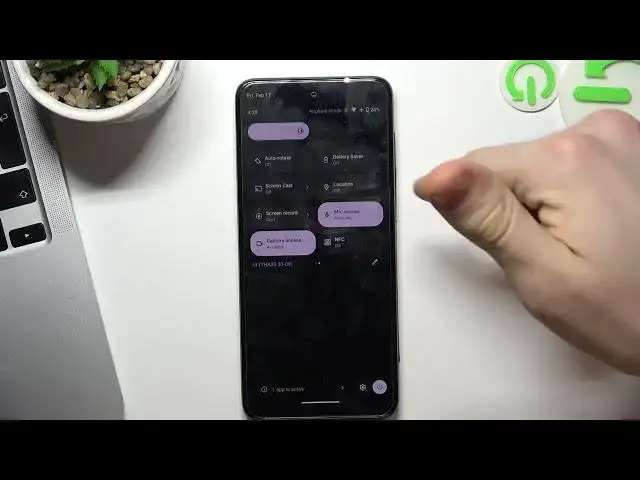0:00
Hi, welcome to Hardwares Dinfo channel, dear viewers
0:02
In front of me Motorola Moto G13 device and I gonna show you how to improve your battery
0:10
life on this device. So firstly let's start with turning off all unnecessary features
0:23
So let's turn all unnecessary features off. To do it just open the control panel and here you will see all enabled features
0:32
So as you can see here I have enabled Wi-Fi and I have no SIM card right now in my phone
0:37
but if you have it you will have enabled mobile network. So mobile network, mobile internet
0:50
So if you are using Wi-Fi right now just disable mobile internet
0:54
If you are using mobile internet right now just disable Wi-Fi. If you are using, if you are not using maps right now just disable location services
1:07
To do it click on this pencil button, find location services here, drag it to the upper
1:15
part of your screen, find your location services and disable it. If you are not using NFC right now you should not pay on Starbucks right now just disable
1:28
NFC and if you are not using Bluetooth right now disable this feature too
1:38
Because if unnecessary feature is running it's constantly searching for the network
1:45
For example Wi-Fi constantly searching for networks, Nearby, Bluetooth constantly looking for nearby devices, Nearby share constantly looking for nearby devices too
1:58
So where we have Nearby share. Okay Nearby share, if Nearby share is enabled you need to disable it too
2:11
And of course location services constantly looking for GPRS and KONAS services too
2:18
So disabling these features you will improve the battery of your, the life of your battery
2:26
Okay the next step you can do is to reduce screen brightness
2:31
Of course screen of your device reducing the power, reducing the battery power
2:42
So of course you need to disable the screen, you need to reduce the screen brightness
2:51
So reduce screen brightness to make your phone live longer. And then of course you can enable battery saver mode
3:02
You can do it using this button on your console panel on open settings
3:08
Of course you can enable dark mode but you have LCD screen here so in this situation
3:17
with this phone it will not help you because dark mode helps to improve battery life only
3:26
with devices those have LED screens but not LCD. So here we have LCD so we can use simple light mode
3:39
Okay open battery in settings and here you will see battery saver mode
3:47
You can use adaptive battery mode of course. You need to enable it and open battery saver and here click enable battery saver
3:58
Click turn on and great battery saver mode was enabled in this mode
4:05
Your phone disable, your phone will disable all background process, your messages, you
4:15
will receive messages with latency
4:24
So you need to know about it but in this mode your phone will live really long
4:30
That's it. Thanks for watching. Like this video, subscribe to the AVA channel and bye