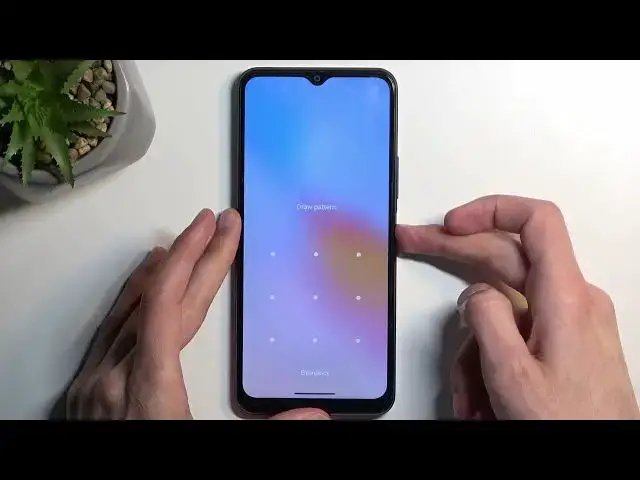0:00
Welcome and follow me as a Vivo Y21s and today I'll show you how you can
0:06
hard reset this device through recovery mode. That being said this process will also allow you to get rid of a screen lock so
0:17
if you have one that you just don't know I do have a parent set I'll basically by
0:24
doing so this will allow us to get rid of the screen lock. Now in addition by
0:29
doing this your device will most likely become FRP locked and that is strictly
0:35
speaking I'm gonna apply to everyone but majority of us. So to define if your
0:45
device will get FRP locked or not all you really need to know is that if you
0:49
are logged into a Google account like this one and you have a screen lock and
0:53
you do this then the device will most likely become locked and typically when
0:59
you're going to be set up afterwards you will be forced to verify one of the two
1:06
methods so that would be either the Google account or the screen lock and
1:10
assuming you don't know either of those you would typically be left with a brick
1:14
but I'll be recording a video on how we can bypass this. Now that will be in a
1:18
separate video so this one here will just stick straight with the reset in
1:23
order to remove the screen lock. So let's just begin. So I'm gonna lock the device
1:27
and I'm gonna start off from the lock screen as though I don't know my pattern
1:32
I'm gonna hold power button I'm gonna select power off and when the device
1:40
turns off you wanna hold power key and volume up at the same time
1:53
This will take us to fastboot mode so here we're gonna select recovery mode which we need to do using volume buttons. So press volume down once this will
2:01
select it and then press power key to confirm that selection. From here we're gonna select clear data you can just simply press on it now and
2:15
then clear all data. This will bring up a message right at the bottom letting us
2:21
know that clearing all data removed all data wouldn't you know. So we're gonna
2:27
just click on OK this will begin resetting our device. Now this step here
2:31
only takes a couple seconds and it's almost right about done. Once it's
2:36
finished we can then reboot the device which will then continue the process in
2:40
the background. So we're gonna select return and the back arrow restart okay
2:52
and like I mentioned this will now continue the process in the background it will take the device a little bit longer to boot back up that is normal
2:59
but once it's finished will be presented with Android setup screen so I'll be
3:03
back once that is visible for me. And as you can see the process is now finished and you can set up your device
3:30
however you like. So if you found this very helpful don't forget to hit like
3:34
subscribe and thanks for watching