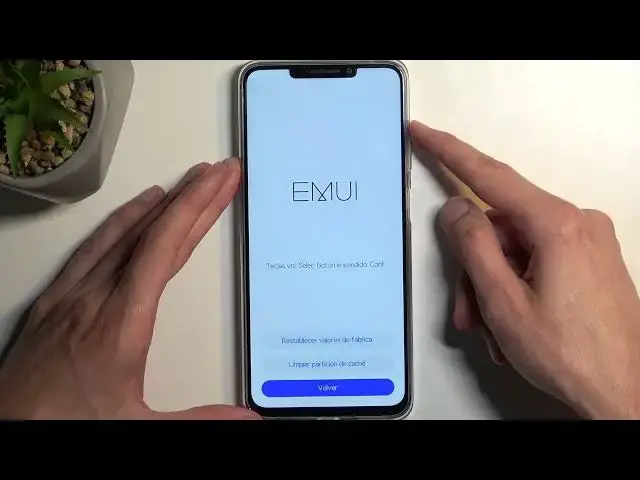0:00
Welcome and follow me as a Huawei Nova Y91 and today I'll show you how we can hard reset this
0:06
device through recovery mode. Now that being said I'm going to mention that this process also remove
0:16
screen locks so if you have one set that you don't know it will get rid of it. Now typically with
0:21
Android devices the device will become also FRP locked if you're logged into a Google account but
0:26
we don't have Google account and I'm not exactly sure if this device becomes or has any kind of
0:32
lock like this so just know that if there is such a thing when you're going to the setup you'd need
0:38
to verify either the Google account or any kind of account in this case probably a Huawei account
0:45
or the previously used screen lock possibly and additionally if there is such a thing I have no
0:52
way of bypassing this as far as I know so just wanted to mention this but assuming you know
0:59
your logged in account then you should be good to go. Anyway let's just get started so
1:05
from the lock screen I'm going to begin by holding the power button and selecting power off
1:11
there we go and when the device turns off you want to hold your power button and
1:16
volume up at the same time. I'm gonna let go of the power button once Huawei logo shows up
1:35
and as you can see this takes us to the recovery mode now for some reason it's in
1:39
um not English I think that might be Spanish so let's see if I can remember this correctly so we're gonna select a third option or a second one
1:56
nope it's gonna be the second one so this one now the orientation of these is the same
2:01
no matter like what language it is in so I'm gonna select the second one and then we have
2:06
three options back we have factory reset or wipe cache partition so we want to select the first one
2:14
now you select these using your volume buttons which I didn't mention so you can scroll down
2:18
using volume down and up using volume up and you use power button to confirm the selection
2:24
now here it's telling us to type in yes to confirm it so just simply type in oops
2:33
yes like this and we're going to select oh actually we can use the touch screen so
2:38
just tap it's going to begin factory resetting the device and after it's finished we can select back which is the last option hopefully in your case it's in
2:54
English there is no language selection for the recovery mode it's just sometimes picks it on its
3:00
own so that's why it's in a different language but anyway once you're on this page right here
3:04
I'm gonna select the last option oh never mind that my bad first one this is the reboot last
3:11
one would have been the safe mode now once you begin the reboot of the device it will continue
3:21
the factory reset of it in the background so just let it run through it it's not like you can do
3:27
anything right now and once it's completed we'll be presented with android setup screen
3:32
so I'll be back once that is visible for me so and as you can see the process is now finished and you can set up your device however you like
3:56
so if you found this very helpful don't forget to hit like subscribe and thanks for watching