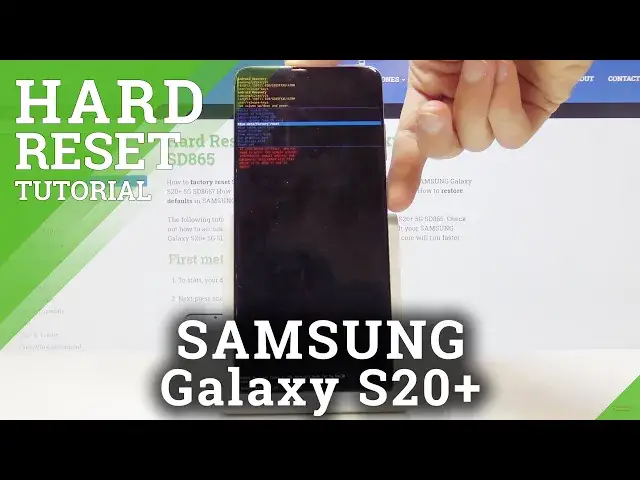0:00
Welcome, Tom here is a Samsung Galaxy S20 Plus and today I will show you how to hard
0:10
reset a device to the recovery mode. So to get started we will need to power off the device and there is going to be two ways
0:18
of doing it. Assuming you have a pattern that for instance you don't know the power to, you will have
0:24
to power it off in a different way. But by default you can pull down the notification panel and press the power key right here between
0:34
the settings and the search. So once you tap on it, for me it will automatically shut off because I don't have any kind of pattern
0:40
Now if you have a pattern that you don't know, you will actually need to do it a different
0:44
way which I will show. Now I'm gonna first explain to basically both sides to the people that for instance don't
0:53
have the pattern and it will shut off and the ones that do
0:58
So if you have a pattern you will need to basically reset the device and to reset it
1:03
you will hold power key and volume down and you want to have the screen on
1:08
And the moment the screen goes black you want to immediately switch from holding volume down to holding volume up
1:13
So you will hold power then and volume up and this is the same case for if you just
1:19
shut off the device and you want to boot into the recovery mode then you will hold
1:23
also power key and volume up. So once more, if you pull down and shut off your device and it's completely off and you
1:31
don't have the pattern, you can then begin by holding the power and volume up
1:35
If you have a pattern that you don't know, you will need to hold volume down to first
1:39
reset it. So I'm gonna start by resetting it. So volume down, it will appear with this, disregard this and right about, there we go
1:51
and switch to volume up which is just a way to boot into the recovery mode once the device
1:57
is off. And we're now in the recovery mode. So from here we want to select wipe data recovery mode or factory reset I meant
2:10
So there we go, wipe data factory reset. And you want to select it using volume keys like I just did and then confirm it with the
2:17
power key and once more select factory data reset and confirm it with power key
2:22
It will begin at the bottom you have a dialog and the last thing you should see is data
2:27
wipe complete or in this case it's TA wipe complete because the curve of the screen cuts
2:34
it out. But once it's finished you will see that the reboot system now is selected by default so
2:39
all you need to do is press power key once more to, well, reboot the system
2:44
And it will actually continue to do the reset in the background so it will take a little
2:48
bit longer for it to turn back on than it normally does but once it's finished it should
2:53
be presented with the setup screen. So I'll be back once that's actually visible
3:09
And as you can see now the process is finished and you can set up your device as however
3:38
you like. So if you found this video helpful don't forget to hit like, subscribe and thanks for watching