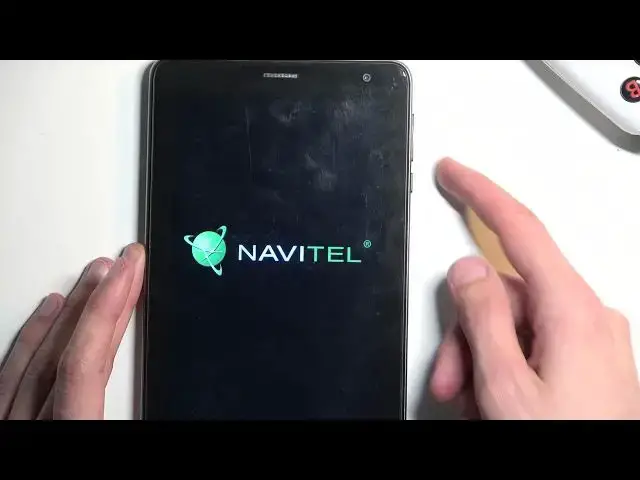0:00
Welcome, in front of me is a NaviTel T787 and today I'll show you how can hard reset this device through recovery mode
0:11
Now doing this through recovery mode will allow you to get rid of a screen lock
0:15
So if you have one set that you just don't know this will remove it. Now
0:20
unfortunately, most of you will also be logged into a Google account on the device
0:25
and in this case the device will become FRP locked and what that means is once the process is finished
0:31
you will be forced to verify one of the two with different things either the Google account that was used on this device prior to the reset or the screen lock
0:40
But assuming you're doing this because you don't know your screen lock that only leaves you with a Google account as a verification method
0:47
Now that being said I'll be also recording a video later on on how we can completely bypass this
0:53
when it's time to verify this throughout the setup. So I'll guide you through how we can bypass this and then completely remove it all together without verifying anything
1:02
So let's just jump straight into it. I'm gonna lock the device and progress from the lock screen as though I don't know my pattern and
1:11
first thing we're gonna do is simply turn off the device. So hold power button and select power off and
1:18
as the device turns off and to hold volume up and power button at the same time
1:33
This will take us to the boot mode. So in here using volume up only you want to select first option, which is recovery mode
1:41
So make sure that the arrow just jumps all the way back up and then press volume down to confirm it
1:47
From here using volume keys both of them you can navigate up and down
2:04
I'm gonna scroll down to wipe data factory reset. Once it's selected press power button confirm it and select
2:12
factory data reset confirm with that. It will give you a message for my formatting data
2:17
The next thing we'll see is data wipe complete at which point reboot system now will be selected by default
2:22
So again power button to confirm that and this will reboot the device and continue the
2:28
resetting process in the background. So it will take the device a little bit longer to boot back up, but don't worry. This is completely normal
2:36
Once the process is finished you will be presented with the setup screen for this device
2:41
So I'll be back once that is visible for me. As you can see the process is now finished and you can set up your device however you like
2:53
So if you found this video helpful, don't forget to hit like, subscribe and thanks for watching