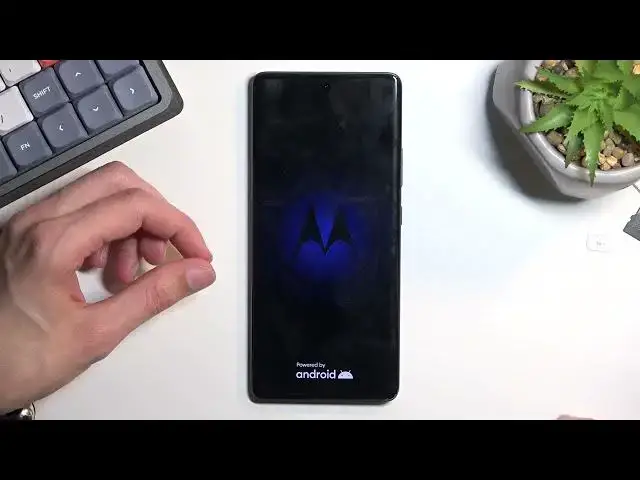0:00
Welcome. In front of me is a Motorola Edge 30 Fusion and today I will show you how you can hard reset this device through recovery mode
0:11
So, before I get started I'm going to go into a couple of little details right here
0:15
So number one, this will remove some screen locks that you have
0:19
Not some, but all of them. So PIN, pattern, password will be removed
0:23
But if you are logged into your Google account, the device will become FRP locked
0:28
Which I am logged into my account, just so I can actually lock it
0:32
And obviously once the factory reset is finished, you will need to verify either the PIN, pattern, password or the Google account throughout the setup process to actually finish up the setup
0:46
Now, if you don't know either of those, once you perform a factory reset of the device, I will make another video
0:53
Basically showing how you can bypass this and completely remove the FRP lock from the device
0:59
So if that is something that you are interested in, stay tuned. Next video will be strictly how to get rid of that
1:04
Now, going back to this one, factory reset right here. I'm going to unlock the device and you will see that I do have a pattern set on my screen
1:11
And I will progress from here as though I don't know my pattern
1:15
I will do one more thing, which is take out the SIM card. And..
1:23
Just so once the reset is finished, it just won't show up with the PIN
1:30
So, screen locked. Let's hold our power key, select power off. And once the phone turns off, you unhold power key and volume down at the same time
1:42
When you see the boot mode right here, using volume keys, you want to select recovery mode and confirm it with power key
2:00
Give it a second and we should see Android with no command. Once you do, hold power key and press volume up once
2:07
This will take you to the recovery mode. And here again, using volume keys, you want to select wipe data, factory reset, confirm it with power key, select factory data reset
2:20
At the bottom you will see formatting data and then next thing you should see is data wipe complete
2:31
Normally it takes a little bit faster than this. So, there we go, finally
2:36
So, as you can see, data wipe complete. And reboot system now should be selected by default
2:40
So, press power key once more to initiate reboot and this will continue factory resetting your device in the background
2:46
So, just give it a minute or so to finish up. Once it has, we will be then presented with Android setup screen
2:52
So, I'll be back once that is visible. And you can see the process is now finished
3:06
And you can set up your device however you want. Now, like I mentioned, for me, the phone will be locked and if you need a guide on how to get rid of this so you can finish up the setup and unlock it
3:16
I'm going to make a video on how you can just bypass this and then remove it
3:21
So, stay tuned for that. Anyway, if you found this video helpful, don't forget to hit like, subscribe and thanks for watching
3:35
And I'll see you in the next video