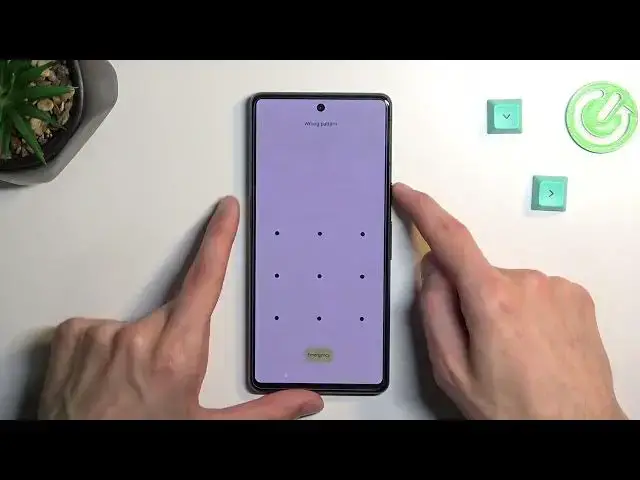0:00
Welcome. In front of me is a Google Pixel 7 and today I'll show you how you can
0:05
hard reset your phone through recovery mode. Now I will also add that this
0:09
process removes screen locks as an example. So if you don't know one you can get rid of it this way though you also will get
0:20
rid of everything else from your phone without being able to actually back it
0:24
up assuming you don't know your screen lock. Now one more caveat on top of that
0:31
is if you are logged into Google account this will make the device be FRP locked
0:35
so throughout the setup process once the factory reset is finished you'll need to
0:40
verify either the pattern or the Google account or not pattern but screen lock
0:46
in general or Google account. You can use either one or the other. Now for me I
0:51
have both things set up so Google account and pattern and by doing so my
0:56
phone will become locked so I'm mentioning this because after the process is finished I'll make another video on how you can actually bypass
1:04
this so if you're interested in doing so you can follow that video and get a
1:09
visual guide on how you can do this. Now anyway moving to this one let's lock the
1:15
device and you'll see that I do have a pattern set so I'll progress from the
1:20
lock screen as though I don't know my pattern so let's go back to here pull
1:26
down your notifications click on the power button and select power off. Once
1:31
the phone turns off give it like five seconds before you start holding power key and volume down at the same time
1:40
From there you should be booted into this mode boot mode and in here you will
1:45
need to use volume keys to navigate through the visible options right here
1:49
so press volume down twice and you should see recovery mode once you do
1:52
confirm it with power key give it a second and you'll be stopped by this one
1:58
and do it with no command so hold power key press volume up while holding power
2:03
key and this will take you to recovery mode and in here just as before using
2:07
volume keys you want to scroll down and select wipe data factory reset
2:14
confirm with power key then select factory data reset confirm that again at
2:21
the bottom you will see the data complete as a last entry meaning that
2:24
the process is finished and also reboot system now at that point should be
2:29
selected by default so press power key once again this will initiate a reboot
2:34
and this will now continue the process of factory resetting your phone so it
2:41
might take it a little bit longer to boot back up don't worry that's completely normal so once the process is actually finished we should be
2:47
presented with Android setup screen so I'll be back once that is visible Oh
3:09
and as you can see it's already finished now like I mentioned before for me the
3:14
device will be locked and you can see it right here I do have this lock icon so
3:18
I'll be doing a next video on how you can bypass this so with that being said
3:23
if you found this very helpful don't forget to hit like subscribe and thanks