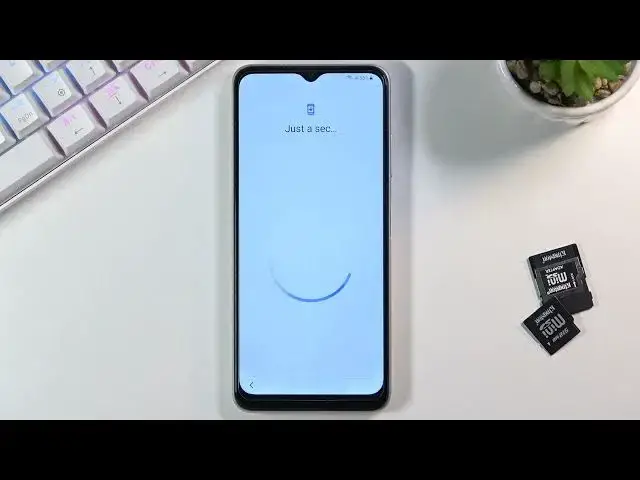0:02
From here I'm a Samsung Galaxy A22 and today I'll show you how to go through the setup process of this device
0:14
And when you put it up for the first time you will be presented with this screen right over here
0:19
So to get started, press on this blue button right here and then choose your desired language
0:25
From there we have the option to connect to a mobile network by inserting a mobile network by inserting
0:29
a SIM card, I'm gonna just select next and keep it off because I don't really feel like inserting a SIM right now
0:37
There are a few legal items to review. Now, few meaning basically one, which is the end user license agreement
0:46
That's the only thing that you need to agree to. The rest of them are optional and if you don't want to agree to sending of diagnostic data
0:53
which is basically a personal information to either Samsung or Google, then keep this off
0:59
Then on the next page we have the Wi-Fi connection. Now because I did perform a reset of this device while being logged into Google account
1:10
I am literally required to log into Wi-Fi. Now additionally, if this device that you have is completely brand new straight out of the box
1:20
when it was sealed, then you will also have to connect to Wi-Fi for, I have no actual clue
1:26
to be perfectly honest, I can only guess that it might be due to the warranty
1:30
Once you connect to Wi-Fi, it triggers the warranty timer. But this is just a guess
1:37
Apart from that, I have no clue why would you be forced only on Samsung to connect to Wi-Fi
1:41
when the device is new? So from here I just going to log into my Wi and then verify the account
1:59
Okay. As you can see, I am connected. So now let's go to the next page
2:04
Now, you can skip Wi-Fi connection if the device isn't brand new out of the box
2:11
And by doing so, you will also have to change the data and time manually if it's incorrect
2:17
And you also want to see the page to log into your Google account throughout the setup. Now later on, once the setup's complete
2:22
you can still go into these settings, connect to Wi-Fi, and then change all the settings
2:26
back to, for instance, like date and time to be automatic, and log into Google account if you want to
2:33
Now, here, this page shouldn't be visible for you. This is just a verification for the previous user
2:41
which means just a lock to prevent people from being able to use a stolen device
2:49
Now, once you verify this, or in your case, if you didn't even have that, like you shouldn't
2:54
I will see the sign-in page for Google. Like I said, if you chose to skip Wi-Fi connection, this page will be also skipped
3:04
Then we have the next page option to import data from an old device
3:08
Now, I believe this import of data is being done by the Smart Switch application
3:13
I think that's how it's called from Samsung. So you can download it and use this to basically transfer over the data
3:20
All set it up as new, so selecting don't copy will do that. And for some reason we have again sign-in page for Google
3:27
So once more, I'm just going to skip it. We're going to have Google services, so we have location, scanning
3:35
and sending user diagnostic data which this appears again Not like we already didn want this so probably the first one was from Samsung This one is from Google now
3:45
Again, I don't really like applications gathering my data and then sending it to themselves
3:52
so no thanks. Now additionally, there's two other things right here, so we have location and scanning
3:58
Location just uses a GPS tracking, allows application to access that. So as an example, Google Maps will use this function
4:07
And I think if you keep this on, it just enables the localization
4:12
overall on your phone. And then scanning allows up to basically access things like Wi-Fi, Bluetooth, and so on
4:21
to scan for devices. Anyway, from here we can scroll down and select Accept
4:28
And this will probably take us to the Samsung login page. or not. So from here choose your search engine for your browser. You can choose
4:37
from a couple different ones like privacy wall, never actually heard of it, Google
4:42
Microsoft Bing, no person in the right mind will use that, and then GMX. Again, I'm
4:49
not exactly sure what that is, never use them. I'll stick with the vanilla Google and
4:56
then we have protect your phone which simply allows you to set up a protection to your
5:01
device, basically a lock screen. Now we have a couple different options. So we have
5:05
pin pattern password as a on-screen locking methods and we have also
5:09
fingerprint and face recognition. Now the first ones, the two first ones, face recognition
5:14
and fingerprint, either one of them will still require you to set up in pattern or
5:20
password. That is because if something happens to either your finger, let's say you
5:25
cut it or camera cracks and like the screen right here it will not be able to detect a fingerprint or a face correctly and that will basically make you be unable to log into your device
5:39
or unlock it so that's why you have additional ways of doing so like pin pattern or
5:43
password. Now if you don't want to select any kind of screen lock you can simply skip this
5:49
I have a review additional applications so here you can select which I'll
5:55
you want to install. Personally I'm just going to deselect all of them and select the
6:00
ones that I consider to be worth keeping. So things like notes, because I do tend to use
6:07
notes and then calculator and that's about it. Now we can obviously choose different ones
6:13
For instance you don't use notes, you can disable them but I believe Samsung notes here
6:19
are the only notes that you will get. So yeah, pick whichever application
6:25
you want or you use and from there you can scroll down and select okay
6:35
and select the finish and this would grant us access to the home screen welcome
6:49
have some continue for terms of I'm just going to skip whatever that is
6:59
That's cute. Anyway, there we go. And as can see, that finishes up the setup
7:07
So, if you found this very helpful, don't forget to like, subscribe, and thanks for watching