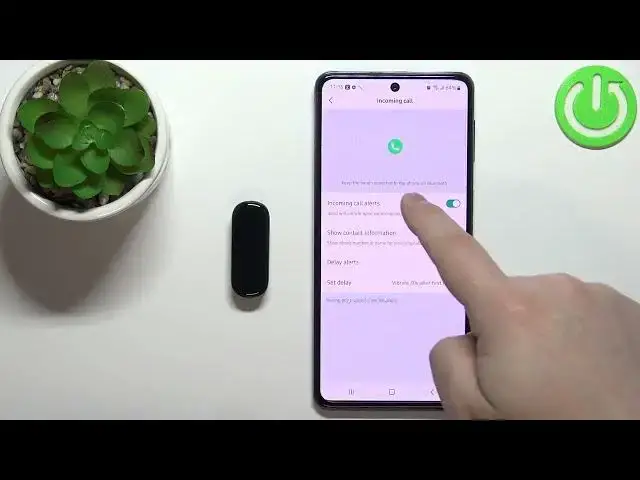0:07
In front of me I have Amazfit Band 5 and I'm going to show you how to enable the phone notifications
0:12
for this smart band on the Android phone. Basically, if you want to receive the notifications from your phone on your smart band
0:21
Before we start, if you want to enable the notifications for your smart band
0:27
your smart band needs to be paired with a phone. via the ZEP application, this one
0:34
Once the devices are repaired, we can continue and open the Zep application on our phone
0:42
Now, as you can see, it's asking for the permission, but we can tap on Got it, and skip it for now
0:51
Once you open the application, you should see the homepage. Now let's tap on the profile icon
0:58
and here select your MAsfit. and five from the list of devices. On this page, you should see the list of options right here
1:07
And we have incoming call, up alerts, and I believe even reminders
1:13
but the last one is not so important. So let's tap on the incoming calls first
1:20
And here we can enable the alerts for the incoming calls. So if somebody is calling you on your phone, your smartphone will vibrate
1:28
And to enable it you need to tap on this switch right here But as you can see we have this yellow message right here the warning message that we need to allow some permissions for this feature to work rather
1:42
So let's tap on this message. It's going to pop out the question about the notification or other phone permission
1:50
And we need to allow it. So let's tap on allow. And we have the next message
1:55
Now we need to tap on it, allow the permission for the contact
1:59
call history and the permission. So keep tapping on it, on the messages
2:05
and keep enabling the permissions, allowing them like that. And once you're done, you should see no more messages right here
2:18
This means you allowed all of the permissions, and the incoming calls should be working
2:23
And you can enable it or disable it, and also you can customize a couple of options
2:27
You can enable the option to show the contact information. So basically the contact information will be displayed on your band about who's calling you
2:37
And another option you can enable or disable is delay alerts. So here you can basically delay the alert on your smart band if you want to
2:46
So you receive the call on your phone. If you set up the delay, the band will wait for certain period of time and then it will alert you about the call
2:55
And you can tap on set delay and select the duration of the delay
3:00
Right here. Okay once you done with the calls we can tap on app alerts And here we can enable the notifications or alerts for the apps basically As you can see we have another warning message
3:14
We need to enable or allow some permission. So let's tap on it. Tap on OK
3:18
On this list, scroll down. Find the Zep app. Tap on the switch
3:24
Tap on allow. And go back to the application. And now we can enable or disable the alerts by tapping on the switch
3:33
We can also enable or disable the option that basically what it does, it's called notify me only when the mobile phone screen turns off
3:42
And what this option does, if you enable it, you won't receive the notifications on your smart band if the screen on your phone is turned on
3:51
And if you disable it, you will receive them anyway. So if you don't want to receive the notifications on your smart band when the screen is turned on on your smart watch, or rather smartphone, rather, enable this option
4:01
If you don't care, you can disable it. And now we can enable or disable the notifications for specific applications
4:08
Basically you have the list of applications right here. You can find the application you want to enable the notifications to or for
4:15
and tap on the switch next to it to enable it or disable it
4:20
Like that. And once you're done, you should be able to receive the notifications on your smart vent
4:27
You can also set up the notifications for the event reminders, so you can tap on even reminder
4:34
and here you can add the event set it up and it gonna basically remind you about some events so we can tap on every day time and you can then tap oh we need to enter the title like that save and it going to now
4:53
remind me every day at 1 25 p.m and it's going to say hi and you can also remove the events
5:02
by tapping on the delete right here or edit then delete and delete to confirm
5:07
Okay, now I'm going to show you that it's working, so I'm going to send myself a message on Discord
5:17
And as you can see, we receive the notification on our phone and also on our smart band
5:22
If you miss the notifications on your band, you can also always rather wake up the screen on your band by pressing the touch sensitive button
5:29
and then swipe left or right on the screen to scroll through the menu until you find the notification widget
5:36
and here you can check your notifications. You can check them and you can also, I believe
5:44
swipe up on them to clear them all or only one. Like that
5:52
Okay. And that's how you enable the phone notifications for the smart band on the Android phone
5:57
Thank you for watching. If you found this video helpful, please consider subscribing to our channel
6:03
and leaving the like on the video