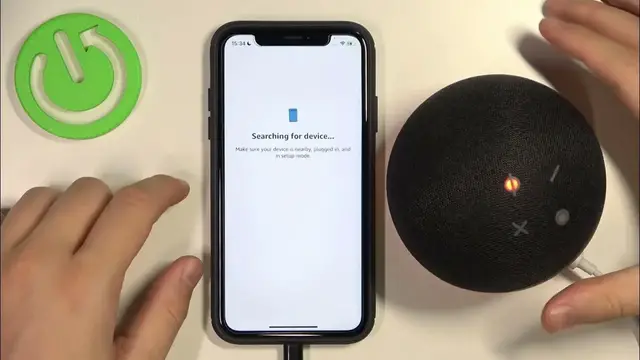0:00
Welcome guys, in this video I'm going to show you how you can set up your Amazon.Speaker
0:08
So first of all you have to be logged into your Amazon application, as you can see I'm right here
0:12
And we have to simply go for the devices tab. Next we have to click on the plus in the right upper corner
0:20
And we have to select to add device. We are adding the Amazon Echo
0:25
And go for build. As you can see my device is already
0:36
Hello, your device is ready for setup. Just download the Alexa app and follow the instructions. Hallo
0:42
Dein Gerät kann jetzt eingerichtet werden. Okay. Lade dazu die Alexa Appunter und folge den Anweisungen
0:46
Stop, stop. Alexa stop. Bonjour, votre appareil est prêt pour la configuration
0:52
Sorry guys for that. I just thought that I can shut down this voice by voice command, but I cannot
0:59
So as you can see in my case the device is already in the visible mode
1:02
So that's thanks to this orange lights right here. But if you have a problem and it's not activated
1:10
All you have to do is just to click and hold this action button. Like that
1:14
Until this orange ring starts appears right here. That's very simple. After that, when it's like that, you can just click yes
1:24
It's right now searching for our dot speaker. As you can see, it appears right here
1:28
So I'll just select from available devices and it's connecting to the Wi-Fi
1:40
Now we have to be patient and just wait a little bit. Okay, and we are successfully connected to the Wi-Fi network
1:53
That's hard reset and for 5G. That's the name of the Wi-Fi
1:59
You can just click and go forward, but you can already change the Wi-Fi
2:02
You can decide if you make a mistake, for example. I'm going to continue right now
2:08
We can set the language. I'm going with the English right now
2:13
We can place the group or room. And we can also set the address
2:23
I'm going to skip this one actually. Okay, and let's start. And there it is
2:32
As you can see, we simply set up our device. That's very simple
2:37
As you can see, just follow step by step. That's all for this video
2:41
If you find it helpful, just remember to leave a like, comment and subscribe