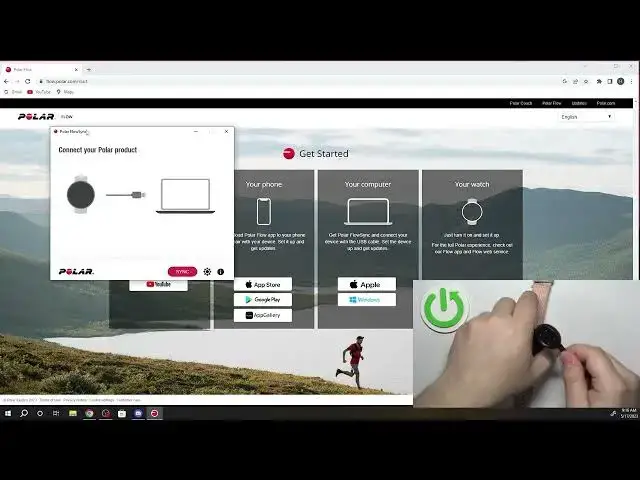0:00
Hello! In front of me I have Polar Ignite 2 and I'm gonna show you how to factory reset
0:05
this watch by using the Polar Flow Sync application on the computer
0:15
Before we start, if you want to use the Polar Flow Sync application to factory reset your watch
0:21
you will need a couple of things. You will need to have access to a computer, you will need to have
0:26
internet access on that computer so you can download and install the Polar Flow Sync
0:30
application and last thing you will need is to have a charging cable that was provided with your
0:36
watch. It looks like this. Once you have all of the things we can continue and now we need to
0:42
download and install the Polar Flow Sync on the computer. So go to your computer, open web browser
0:49
it can be any web browser, I'm gonna use Google Chrome but you can use anything you want. Once
0:53
you open the browser click on search and type in this address flow.polar.com.start. Once you type
1:01
in this address press enter and it should bring you to this page. On this page find the category
1:09
called computer right here and as you can see we have two options Apple and Windows. If you're
1:14
using Apple computer download the Apple version, if you're using the Windows computer download the
1:19
Windows version. I'm using the Windows one so I'm gonna click on Windows, wait until the download
1:25
is complete and once it downloads we need to or rather we can click on this pop-up right here to
1:31
start the installation but you can also open the by default downloads folder and then you can find
1:37
the file there. If you downloaded it somewhere else basically you need to start the installation
1:43
by double clicking on the exe. I'm just gonna click right here to start the installation then click yes
1:50
and accept the agreements. Next you can set the path of the installation, you can change it if
1:58
you want. I'm just gonna leave it at default and click next. Next you can click to check the
2:03
to create the desktop shortcut if you want to. I'm just gonna click next and wait until the setup is
2:08
complete. Okay once the installation is over click the box right here to check the launch
2:21
polar flow sync and then click finish and the application should start automatic. Once it opens
2:28
you will see this on the screen. Basically we need to connect our watch to a computer now
2:32
so grab your charging cable, take this round end and plug it to your watch. Basically you need to
2:39
allow the or rather align the notch on your watch with the notch on your charger like this
2:47
It will snap on because it's magnetic and once you plug the watch one end take the USB end
2:53
of the charger or charging cable and plug it to a computer. Okay after you plug it in it should detect your watch as you can see here we have it and it will
3:09
start syncing the watch with your polar flow account and it will ask you to log in as you can
3:14
see it popped out but we don't need to do it we can ignore it and just click on the settings icon
3:19
in the app. So let's go to the app here we have the settings icon click on it as you can see the
3:25
Polar Ignite 2 is connected now click on the factory reset click on yes and wait
3:36
Okay once you see this message factory reset done you can unplug the watch
3:41
and you can close the app and after a second or two you should see this the list of languages on the screen of your watch which means that the factory reset is complete
3:51
Okay and that's how you factory reset this watch by using the polar flow sync application
3:56
on the computer. Thank you for watching if you found this video helpful please
4:00
consider subscribing to our channel and leaving the like on the video