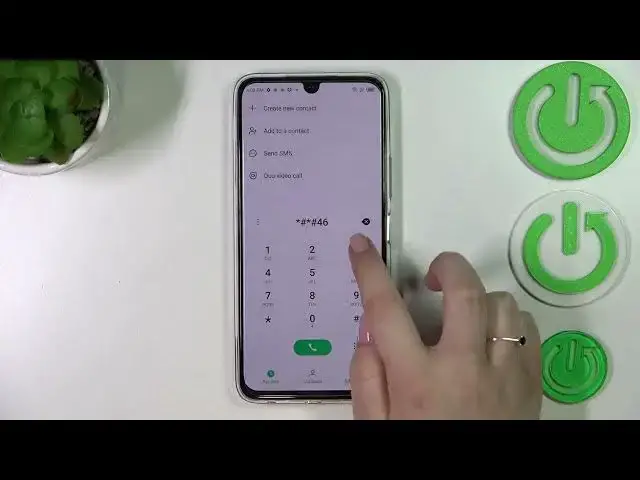0:00
Hi everyone, in front of me I've got Infinix Note 12 Pro and let me share with you how to use secret codes on this device
0:10
So first of all, let's open the dialer as it is the place where we can enter all of those codes and let me begin with
0:16
the shortest one and probably the most known which is asterisk pound 06 pound
0:22
And as you can see by this code, we are provided with both email numbers and also a serial number attached to this device
0:30
So let me tap on OK and let me show you another code which is actually very similar to the previous one
0:35
just one number is changed. It is asterisk pound 07 pound. And as you can see, thanks to this code we can open the SAR level information so we can check the head and the body of our device
0:48
So let me tap on OK and let me show you another code which is provided by Google and it will provide us with the diagnostics
0:55
So it is asterisk pound, asterisk pound, 426 pound, asterisk pound, asterisk
1:02
And as I said, we are in the diagnostics so we can check the server host, port time connected and SIN level should also appear right here
1:11
What's more, we can tap on events and here we've got some further details
1:14
After tapping on the 3.0 second, we can show advanced view, just tap on it and tap on the status again
1:20
And as you can see, right here we've got much more information, so for example the heartbeat, last ping or HP algorithm
1:27
Let's get back and let me show you another code which is also kind of technical one and it will open the testing menu
1:35
And the code for it is asterisk pound, asterisk pound, 4636 pound, asterisk pound, asterisk
1:42
And as I said, we are in the testing mode so here we can check phone and Wi-Fi information and also usage statistics
1:48
Let's begin with phone information for example and as you can see here, we can check the email number, current network, data service or data network type
1:57
Of course, as you can see, the phone number is unknown and basically we do not have a lot of information right here
2:03
It is because I do not have my SIM card inserted. Of course, if you will have one currently set and currently set up actually, then you will be able to check those details
2:15
What's more, right here we can run ping test. As you can see, here we can check the results
2:20
After tapping on the three dots icon, we can also select a radio band or enable data connection
2:27
Let's go back and check for example usage statistics and as you can see, for some reason we cannot find the apps here
2:35
But if it will work properly, then you will see the list of all apps and processes which are currently on this device
2:45
And you can change the sorting type to the usage time, last time used or app name
2:50
So it's up to you of course. Here we've got the Wi-Fi information so here we've got the API configuration and the status
2:56
Let me for example check the status. We can refresh the stats just by tapping here
3:01
And as you can see, we've got the information such as the network state, SSID or network ID
3:07
We can also run ping test here. And let me go back because that's all for this code and let me show you the last one which will open the calendar info
3:17
So the code is asterisk, pound, asterisk, pound, double to five, pound, asterisk, pound, asterisk
3:24
And as I said, we are in the calendar info so here we can check some details about the events
3:30
We've got some birthdays, we've got family events, some holidays in your country should also be right here or events attached to your mail
3:38
So this is the best section to check the events because here they are grouped into particular sections
3:45
So basically that's all. This is how to use secret codes in your Infinix Note 12 Pro
3:52
Thank you so much for watching. I hope that this video was helpful and if it was, please hit the subscribe button and leave the thumbs up
4:00
I'll see you in the next video