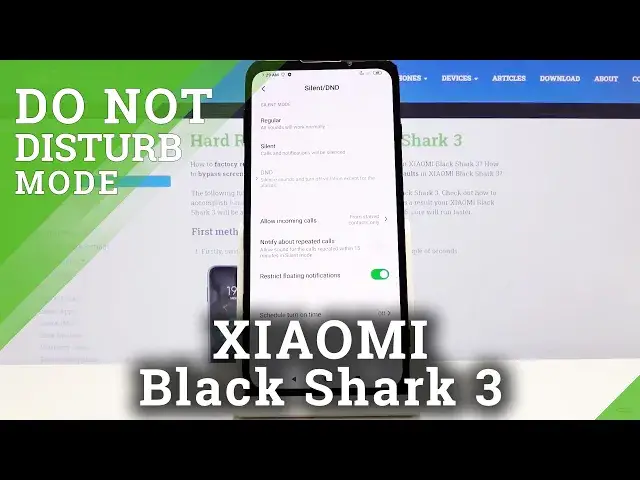0:00
Welcome, I'm from Mesa Xiaomi Black Shark 3 and today I'll show you how to enable and
0:11
set up the Do Not Disturb mode. So to get started let's pull down the notification panel and find the Do Not Disturb mode toggle
0:18
which is this moon icon right here and you want to hold that
0:22
This will take us to the settings where we can customize the DND, so Do Not Disturb
0:26
Let's hit up on it and it brings you up several other options. So Incoming Calls, None, let's change it to something a little bit more respectable like
0:33
From Stared Contacts Only, which is basically your favorites. Now you have a couple additional options like Contacts and Anyone, which defeats the purpose
0:41
the last one. Then you have the Notify About Repeated Callers, so if anybody calls you twice within a 15
0:49
minute period, you will get notified that they're trying to reach you no matter what
0:53
the allowed caller is set to. So you could have it to No One and you would still get notified
1:00
And then you have Restrict Loading Notifications, so this will just kind of hide the notification popping up and Schedule Turn On Time
1:07
So you can set it to have a schedule, just tap on it and you can tap to add a new one
1:13
name, you can keep it as it is or call it whatever you want
1:20
Days of the week, so you have basically three presets, so every day, weeknight, weekends
1:25
and custom, which will give you the most amount of customization over it, so you can
1:29
choose whichever one you want here, days of the week, confirm that and then start time
1:36
Let's create a work one, so 9 to 5. Oops, 9 to 5, there we go, to 5
1:49
From there, tap on the checkmark and bam, it's now enabled and already working
1:54
And we didn't even need to toggle it on because it's right now and the time that it's supposed to be working in
1:58
Or at least it should be. The time is a little bit weird though, it's not 7
2:09
And anyway, so that is how you would set it up to be automatic and apart from that you
2:15
can still toggle it on and off yourself by just tapping on the checkmark right here and
2:20
turning on and off. And I think I turned it on by selecting this, yes, that's how I turned it on, just to clarify
2:29
But yeah, once you set on the schedule, you don't have to fiddle with it anymore, it will
2:34
then automatically turn on and off at the given time. And for the past that you can do it yourself whenever you need it, outside of the schedule
2:42
if you want to. But that is how you would enable and set up the Do Not Disturb mode
2:48
And if you found this video helpful, don't forget to hit like, subscribe and thanks for watching