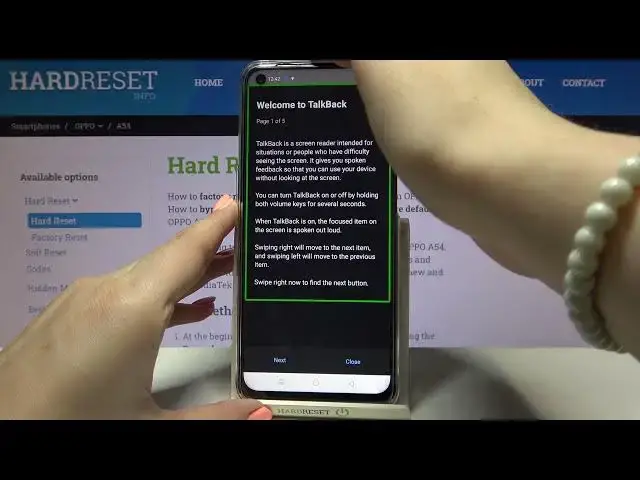0:00
Hi everyone, here we've got an OPPO A54 and let me share with you how to enable the TalkBack mode on this device
0:13
So firstly, let's enter the settings and here we have to scroll down in order to find the additional settings
0:20
Here let's enter the accessibility, let's tap on it in order to enter and as you can see at the very first position in the vision section we've got the TalkBack
0:29
So let's enter and before we will actually turn it on, let's customize it because we've got this opportunity
0:36
So let's tap on this settings icon in the right upper corner and here we've got plenty of options which we can customize
0:43
So for example we can decide if we want to speak to passwords, I don't want to so let me turn it off
0:48
What's more we can customize the gestures, let's tap on it and here you can also practice the gestures, reset gesture settings
0:55
and here you can decide what you want to do after for example swiping left then down, up then left and so on and so on
1:02
So after tapping on this option you will be able to choose some system actions or menu and controls or reading section
1:10
It's really up to you so I highly recommend to stay here and have fun with this section in order to personalize the TalkBack as much as you can
1:20
But let me leave it like this, let me leave it differently and let's go back to the TalkBack option actually
1:26
Let's turn it on just by tapping on the switcher here. And as you can hear for sure the TalkBack is on
1:38
Let me volume it down a little bit. So as you can see your device just opened the TalkBack tutorial and if you will turn on the TalkBack for the very first time
1:49
then obviously you will be able to go through it and learn how to use this mode because it will show you the basics
1:55
But right now I would and also here you've got the info about the TalkBack but right now I would like to show you the shortcut of it
2:03
because if for some reason your device turned on the TalkBack automatically then after this video you will know actually how to navigate
2:13
So first of all let's use something. So in my case back button or the same way you can enter the app
2:20
So all you have to do is simply tap in my case on the back button
2:24
You'll see a green frame and of course hear the feedback from your device and then double tap to activate
2:30
And as you can see we just got back to the TalkBack. So let me do it again. Let's go back to the general settings and again
2:38
And here we are in the general settings. So here I can show you how to swipe and it's quite easy
2:44
You have to do it using two fingers this way and it's very easy
2:48
It's very smooth and you can try to do it this way but it's quite tricky
2:54
And I actually highly recommend to use the very first option I showed you
3:01
So actually here we've got the basics of the TalkBack. So let me show it to you again how to actually turn it off right now
3:09
So let's tap on the additional settings. Double tap. Tap on accessibility
3:14
Double tap. The TalkBack. Double tap. The TalkBack again. And tap on stop
3:25
Aha. Ok. Ok. It works. And double tap. And as you can hear the TalkBack is off
3:34
So actually that's all. This is how to enable the TalkBack mode in your Oppo A54
3:39
Thank you so much for watching. I hope that this video was helpful and if it was please hit the subscribe button and leave the thumbs up