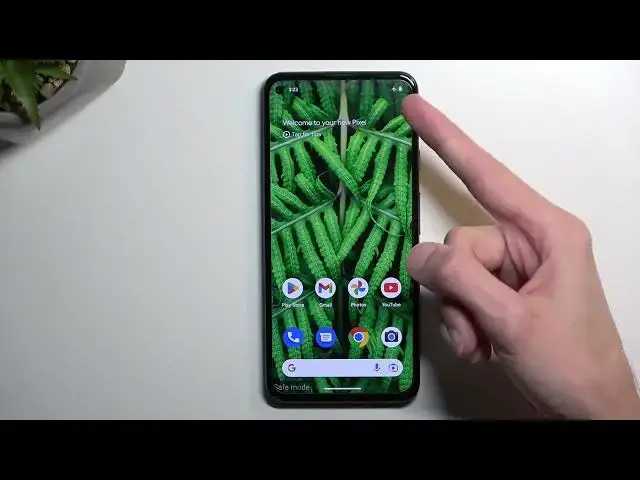0:00
Welcome, in front of me is a Google Pixel 5a and today I will show you how you can boot this device into safe mode
0:09
So to get started let's access our boot menu. So just swipe down twice and you will have this power button right over here
0:17
and once you see your boot options you want to hold power off. This will then bring up a window reboot to safe mode
0:25
So let's just select okay and I'm going to quickly explain what the safe mode is actually for
0:31
or effects of it and so on. So when you boot the device into safe mode only the pre-existing
0:36
applications will work so any app that comes pre-installed with the device any app that you
0:40
have installed yourself will be temporarily turned off and it cannot turn on on its own
0:45
neither will you be able to turn it on and the reason for that is so you can troubleshoot your
0:50
device. So if you have some kind of problem with it where some app is just preventing you from
0:56
using your device in a normal manner then booting it into safe mode should resolve that problem and
1:03
from here you can for instance get rid of this application if you couldn't before. Now when you
1:07
boot up into safe mode you can see we have this little wire marking right here safe mode also the
1:11
device automatically puts itself into airplane mode and let's see do we have any kind of apps
1:18
that I can showcase nope it looks like there is no apps that I can showcase that are turned off
1:24
they will appear as a monochrome application on your home screen and only on your home screen if
1:29
you just pull up and you have some installed apps they will not be even visible right here
1:33
So you can only see them if they are on your home screen like somewhere right here
1:37
or on one of the pages or by going to settings and in their apps. So if you go into settings and
1:45
apps you will see them right here in the list so you can get rid of them that way
1:51
So anyway once you're done with safe mode you can then go back to normal mode by just
1:57
going back to your boot mode or boot menu and then selecting restart. Once the device reboots
2:03
it goes back to normal mode. So with that being said if you found this very helpful
2:07
don't forget to hit like, subscribe and thanks for watching