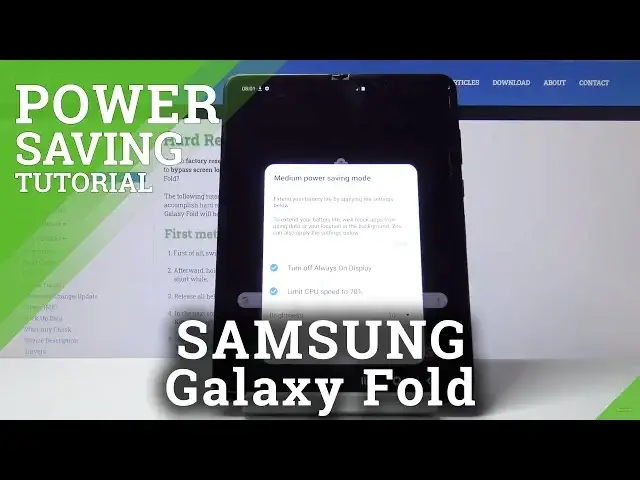0:00
Welcome, I'm from let me say Samsung Galaxy Fold and today I'll show you how to enable
0:10
the power saving mode. So to get started let's pull down the notification panel and find the power mode, it's right here
0:19
So we can tap on it and by default it looks like it's gonna, oops, meant to tap on it
0:25
there we go. So by default it looks like it gives you a medium power saving mode which is just limitation
0:32
of the device but keeping it still the same and it gives you a couple things that it does
0:37
so turns off always on display, limits the CPU to 70%, brightness down and you can basically
0:43
disable the ones that you don't want if that's not your thing, brightness as well, you can
0:49
change it to whatever you want and from there tap on apply and it gets applied
1:02
And there we go, now it's enabled. So in this mode, power saving mode, the normal one, apart from limiting the brightness and
1:11
CPU and stuff like that it will also limit how often the device connects to a network
1:16
and then it does also get notifications. So as before you would get notifications every time they're being sent to you, now you will
1:26
be getting them in bulk after for instance couple of minutes. So yeah, now this is just the normal, well the semi power saving mode but you also have
1:37
a super intensive one. If you tap on the text as you've just seen, tap on the text and you have the maximum power
1:43
saving mode, so you can enable this. Again the same options right here but when you enable it you will immediately see that
1:50
it does a little bit more. So number one, the background is gonna be black everywhere, all around basically
1:59
Removing anything that doesn't need to be lit up, the black background on here isn't
2:03
lit up so it saves the battery. As you can see, you have only the essential apps and if you pull down the notification
2:09
panel you again have limited amount of toggles that you can interact with, wifi, bluetooth
2:15
and mobile data plus localization and that's all. That is the best power saving mode you can get here
2:23
And if you want to leave it, tap on the toggle once more and this will simply go back to
2:28
the normal functioning mode. And there we go, we should be back in normal mode, as you can see it's disabled
2:43
So that is how you would enable and disable the power saving mode and I hope you found
2:47
this very helpful. Don't forget to hit like, subscribe and thanks for watching