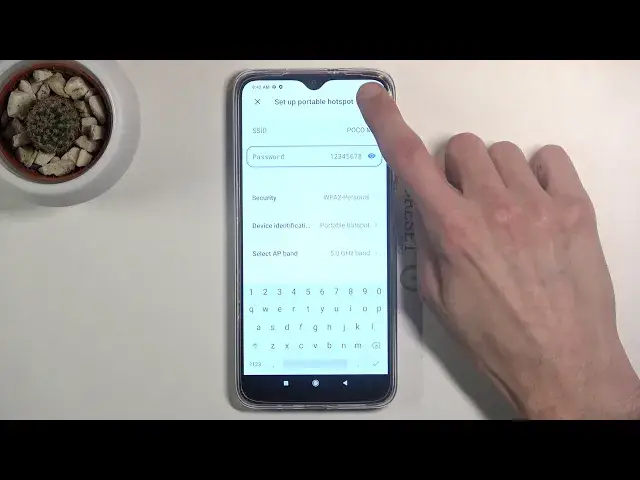0:00
Welcome and follow me as a Poco M3 and today I'll show you how to enable and
0:12
set up the portable hotspot. To get started you want to pull down the
0:16
notification panel, extend it and look for the hotspot toggle which for me
0:21
looks to be right over here. So once you find it you want to hold it. This will in
0:28
turn open up settings and in here we can change the settings. So let's go to
0:34
set up portable hotspot and start off by probably changing the password. By
0:40
default as you can see it's just some kind of randomly generated password. So
0:43
let's tap on it, remove this one and set our own. As you can see once you remove
0:47
it gives you this grey text that 8 characters minimum. So you do have to
0:51
have at least 8 characters in length for your password and from there you can
0:55
basically save it. Then SSID is basically gonna be the network's, the Wi-Fi's
1:01
name. So if you want to change it change it or just try to remember the name of
1:06
it which for the most part almost always it is the name of the phone itself. Then
1:12
we have security, I'll keep it as it is. And then lastly I would say is the AP
1:18
band right here. So we can choose between 2.4 gigahertz or 5 gigahertz. And if
1:24
you're not sure what this does it basically will change the signal
1:30
wavelength of Wi-Fi and in general 5 gigahertz Wi-Fi will be faster and more
1:36
stable while the 2.4 will be used by a wider range of devices especially the
1:43
older ones. So some dated devices most likely will not support the 5 gigahertz
1:50
Wi-Fi but anything from a couple years back should support it. So if you're not
1:58
sure if your device supports it what you can do is simply turn it on at 5
2:04
gigahertz, enable your Wi-Fi by basically enabling it like so and then go to
2:10
your the device that you want to connect to this Wi-Fi or hotspot with. Look for
2:15
the hotspot name which would be Poco M3 and if you see it then that's
2:21
it, your device supports it. If your device doesn't see any kind of network
2:25
by that name that means that your device just simply doesn't support the 5 gigahertz Wi-Fi and all you need to do then is go back to the settings right
2:33
here and then set up portable hotspot and drop it back to 2.4 and that will
2:38
make it work again. But once it's all set up you can leave it and all you need to
2:43
do now is simply tap on a toggle whenever you need it like so and once
2:49
you're done with it make sure you turn it off otherwise it will be using a little bit more battery for no reason when it's not being even used. So simply
2:58
tap on it again to turn it off. So if you found this video helpful don't forget to
3:03
hit like, subscribe and thanks for watching