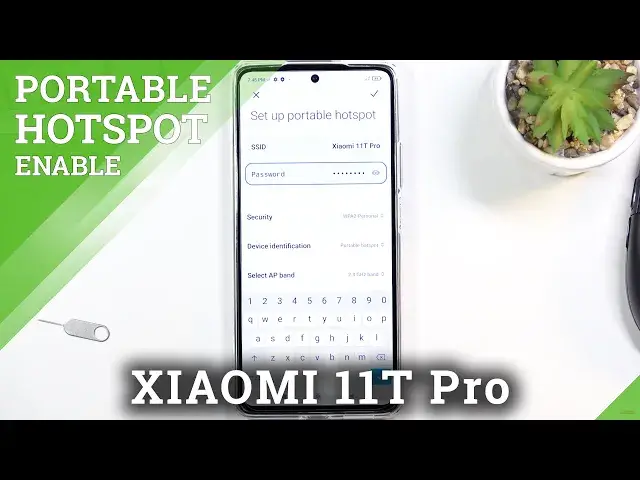0:00
Welcome, MFNOMI is a Xiaomi 11T Pro and today I'll show you how to enable and set up the
0:12
portable hotspot. So to get started, you want to pull down your toggles from the right side
0:17
Make sure you pull specifically from the right side. If you do it from left, you will get notifications instead
0:23
So there we go. Once you see your toggles, simply look for the hotspot toggle, which for me is right
0:31
over here on the bottom. So once you find it, hold it
0:35
This will quickly take you to the settings where you will be able to customize it
0:38
So right here you have set up portable hotspot. Click on it and I'll recommend you to start off with the password because as you can see
0:44
the password that is set by default, it is some atrocious randomly generated one
0:50
So just click on it once again, there we go, and remove this one and set it on
0:55
As you can see, once you remove it, it gives you this message that it needs to have at least eight characters
1:00
That can be letters, numbers, whatever you want. As long as it's eight characters in length
1:06
There we go. Additionally, you can also change the name, SSID, which is the name of the hotspot that
1:11
will create and default wise, it is always going to be the name of the device on every
1:17
device in the same way. So in this case, as you can see, it is Xiaomi 11T Pro
1:24
Then below that, we have a couple of additional options. We have security, keep it as it is
1:29
Then we have AP band. This really depends on what device you will be using to connect
1:36
If using a relatively newer device to connect to this hotspot, you can probably change it
1:41
to five gigahertz, which will be a faster and more stable connection
1:45
And if you're not sure, you can also enable it. And if the device that you're connecting or trying to connect with simply doesn't see
1:53
your hotspot that this phone will create, so you'll be looking in Wi-Fi, a list for
1:58
this name. If you just simply don't see it, that means that that device does not support five gigahertz
2:04
And all you need to do is drop it back to 2.4, which in this case, it is used by literally
2:09
every device that has any kind of Wi-Fi connectivity. And lastly, we have hide SSID, which hides your network from the list of accessible networks
2:20
So to connect to it, you'll need to basically provide the name and the password all at once
2:24
and correctly. Anyway, from here, we just need to tap on the check mark to save our settings and we're
2:32
basically good to go. There's last little thing that I will mention right here
2:35
So we have turn off hotspot automatically and one time data limit, which allows you
2:40
to basically set a limiter to how much data can be used by the hotspot
2:47
And this will basically turn it off once you're done with it. I highly recommend using this one
2:53
So from here, once it's all set, all you need to do is find the toggle, tap on it, and it
2:59
is now enabled and you can connect to your hotspot. And like I mentioned, once you're done with it, I can either just stop using it and after
3:05
like five or 10 minutes, it will turn it off automatically, or you can do it yourself by
3:09
tapping on the toggle once again. So that is how you set it up and use it
3:16
And if you found this very helpful, don't forget to hit like, subscribe, and thanks