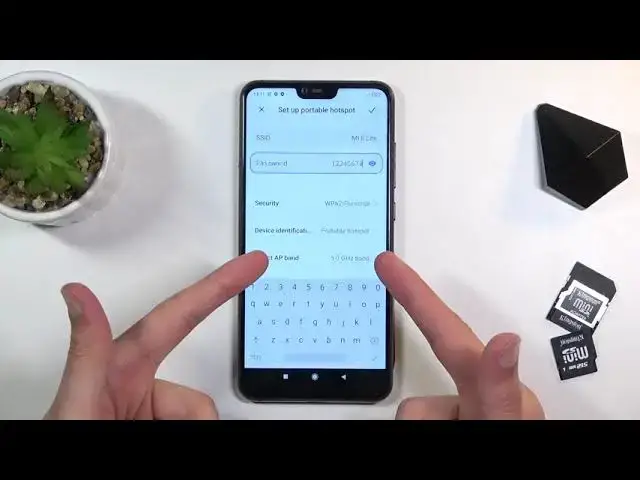0:00
Welcome and for now I'm using a Xiaomi Mi 8 Lite and today I'll show you how to
0:11
enable and set up the portable hotspot. To get started let's look for the
0:16
hotspot in our notification panel. So for me it looks like it is... there we go
0:24
hotspot right over here. Once you find that you can hold it this will quickly
0:29
take us to the settings where you can customize things like passwords, name of
0:34
the Wi-Fi and so on. So let's click on the setup portable hotspot and
0:38
automatically it selects the password which as you can see is just some
0:43
randomly generated password. So let's tap on it once more, remove this one and set
0:48
it to our own so it's a little bit easier to remember. There we go. From there you can
0:55
also change the name of the hotspot or Wi-Fi depending how you want to call it
1:00
By default it's going to be name of the device as you can see Mi 8 Lite and
1:05
then below that we have things like security which I do recommend you to keep it as it is. You have also option to have no security which means that
1:13
anybody can connect to a hotspot without a password. Then we have device
1:17
identification, portable hotspot, just keep it as it is and AP band. We have two
1:21
different choices so here this will depend on basically vary depending on
1:25
what phone you have or what device you have that you want and that you
1:30
want to connect to. So let me explain what I mean by that. 2.4 GHz Wi-Fi
1:37
will be used by basically any device that can connect to a network and has
1:42
Wi-Fi capability while the 5 GHz band will be a little bit newer. The
1:50
benefit of the 5 GHz it's going to be faster and more stable connection but
1:54
not every device will be able to connect to it. So what I advise you to do is
1:59
simply turn it on and turn on your hotspot and see if the device that you
2:03
want to connect to this hotspot with supports it by basically looking for the
2:07
hotspot. If you don't see any hotspot by the name that is right here that means
2:11
the device simply doesn't support 5 GHz Wi-Fi and all you need to do is go
2:15
back here and change that to 2.4 and you will be golden. So anyway once you set
2:22
one of those two click on the check mark right here to save the settings. You can
2:26
also leave the entire settings page and all you need to do now is tap on the
2:30
toggle to turn it on whenever you want to enable your hotspot. As you can see it
2:34
does give you a little pop-up right here notifying you that the hotspot is active
2:38
right now. So yeah. Now once you're done with it I do recommend you to turn it
2:44
off otherwise it's gonna be using a little bit more battery and also if
2:48
you're for instance at home and you set up using hotspot and you have
2:52
overall Wi-Fi that you connect by default to with hotspot on as you can
2:57
see right now Wi-Fi is enabled. If you turn on a hotspot this automatically
3:02
disables your Wi-Fi so you will be only using your mobile data. That is because
3:07
it is broadcasting the signal through your Wi-Fi. So yeah once you disable it
3:15
it automatically goes back to using Wi-Fi. So anyway that is how we would set it up
3:21
and use it and if you found this very helpful don't forget to hit like, subscribe and thanks for watching