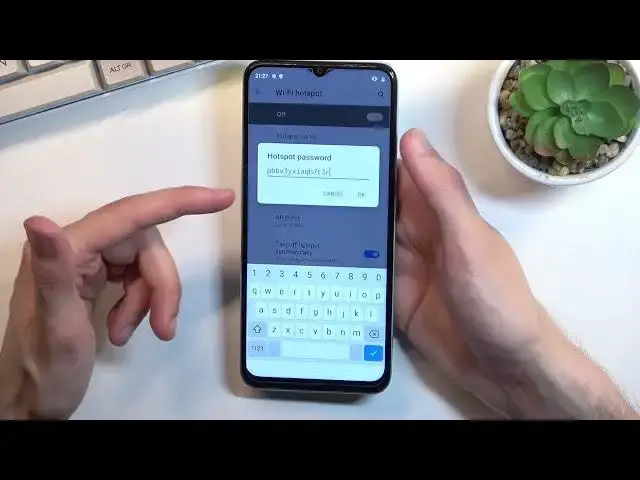0:00
Welcome and follow me as a real me C35 and today I'll show you how you can
0:11
enable and also set up your portable hotspot. So to get started let's pull
0:16
down our notification panel, expand it and look for the toggle. So for me it is
0:22
located I guess nowhere. So I assume it's turned off by default so let's stop on
0:30
this pencil icon right here and as you can see it's right here. So once you
0:35
locate your hotspot you want to grab it, drag it over to the top, drop it and when
0:41
you go back you can now access it in your notification tray. So if you're
0:46
doing this the first time around and considering you're watching this video you probably are, you want to hold the toggle and then select Wi-Fi hotspot
1:04
I'm deeply disappointed. For some reason when the phone is laying it doesn't want
1:10
to press the button. So I'm just gonna keep holding it. It might be just a
1:13
little bit easier. So anyway from here once you actually access the Wi-Fi
1:18
hotspot you have a couple options. Most importantly we have things like the
1:22
hotspot name. As you can see by default it is some randomly generated name for
1:27
the hot password so we can remove this one and set our own. Now the new password
1:32
does need to have at least eight characters in length at which point you would be able to save it. And you can also change things like the name
1:42
right here. So this is going to be the name of the Wi-Fi if you want to. You can keep it
1:48
as it is. This is visible so you would just be looking for name of your device
1:52
in the Wi-Fi list. Obviously we have a bunch of other options right here
1:59
Truth be told if you don't really know what they are I don't recommend changing them
2:03
The default settings that the manufacturers select is basically designed so it will work for everybody. It won't be like the best settings for
2:14
people that can use them but everybody can use them. So I would just recommend
2:18
keeping it as it is if you don't know what you're looking at here. Anyway once
2:24
you went through the settings right here and customize them you can close this then navigate back to your toggle and click on the hotspot to turn it on
2:37
As you can see there it is. It's now enabled. So that is how you can turn it on
2:41
Once you're done with it you can either just disconnect from it or not use it
2:45
for like five to ten minutes and it will turn off automatically or you can do it
2:50
yourself by again pulling down your notifications and simply tapping on a
2:54
toggle once again to disable it. Now you do want to turn off your toggle because
3:00
it does uses Wi-Fi as the same means to broadcast the signal. So whenever your
3:07
hotspot is enabled you yourself will be also using your mobile network instead
3:12
of Wi-Fi that you might be connected to. And additionally hotspot does consume
3:17
more battery so it's probably beneficial to turn it off. Anyway if you found this
3:24
video helpful don't forget to hit like, subscribe and thanks for watching