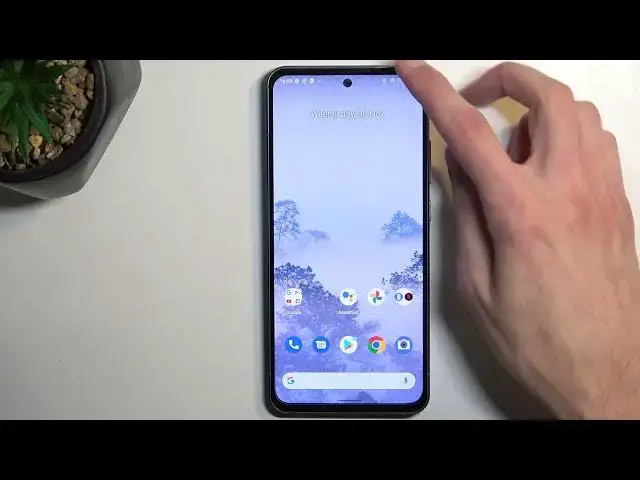
How to Enable Portable Hotspot in NOKIA X30 – Share Internet
Jul 24, 2024
Learn more info about NOKIA X30:
https://www.hardreset.info/devices/nokia/nokia-x30/tutorials/
If you’d like to enable power saving mode in your NOKIA X30, then here we are coming with help! In this tutorial we’d like to share with you how easily you can find proper option, which will allow you not only to turn on the hotspot, but also to customize and set it properly. So let’s follow all shown steps and successfully share the internet.
How to create a mobile hotspot in NOKIA X30? How to turn on the portable hotspot in NOKIA X30? How to share Wi-Fi in NOKIA X30? How to allow portable hotspot in NOKIA X30? How to set up a portable hotspot in NOKIA X30? How to configure hotspot on NOKIA X30?
#EnableHotspot #ShareInternet #NOKIAX30
Follow us on Instagram ► https://www.instagram.com/hardreset.info
Like us on Facebook ► https://www.facebook.com/hardresetinfo/
Tweet us on Twitter ► https://twitter.com/HardResetI
Support us on TikTok ► https://www.tiktok.com/@hardreset.info
Use Reset Guides for many popular Apps ► https://www.hardreset.info/apps/apps/
Show More Show Less #Mobile & Wireless
#Mobile & Wireless Accessories
#Mobile Apps & Add-Ons
#Mobile Phones

