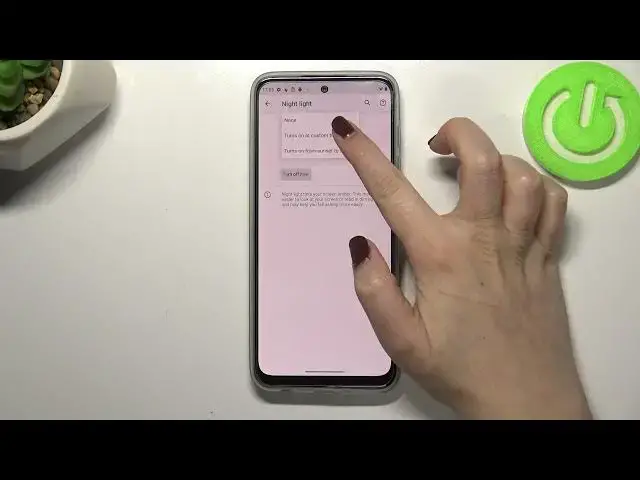0:00
Hi everyone, in front of me I've got Motorola Moto G71 5G and let me share
0:12
with you how to enable and how to customize the eye comfort mode. So first
0:18
of all we will enter the settings because I want to begin with the customization of this mode and then I'll show you much faster access to this
0:25
feature using the upper panel. So since we are in the settings let's enter the
0:30
display and here as you can see on the third position we've got the night light
0:35
So let's enter. In order to actually customize it we have to turn it on now
0:41
so let's tap on it and as you can see the screen turns a little bit yellowish
0:47
or amber and it is of course in order to filter the blue light it will be also
0:52
much much easier for you to look at the screen at the dim light. So here you
0:57
can change the intensity of that feature by going to the left with this
1:01
switcher you can make it much much cooler. It is almost invisible I would
1:05
say and by going to the right you can make it much much warmer. I'm not really
1:09
sure if you will be able to see that on the camera, I mean on the video, but trust
1:14
me I can see the very very orange screen. So of course it's up to you which
1:21
option you like the most which is the most comfortable for you. Simply set it
1:26
like you want to and we can also schedule that feature and after tapping on this option we can pick the option none which is currently set and it means
1:34
that we have to turn on and off this option automatically, not automatically, manually. And under it we can turn it on at custom time or from sunset to
1:42
sunrise. So obviously the custom time it means that we will be able to set the
1:47
start and end time and from sunset to sunrise then your device will
1:51
automatically decide when both of them are probably network-based. But let me
1:58
pick the custom time and as you can see we can change, change yes, the start time
2:04
after tapping on it we've got this clock from which we can pick the start time
2:09
for example this one and the end time at 9. And as you can see the device
2:15
automatically changed the screen, the color of the screen. It is because we are
2:19
between the start and end time of course. But let me turn it off. So actually this
2:27
is the whole customization of the night light option. So now we can go back and
2:31
let me show you the much faster access to this feature. So as I said all we have
2:37
to do is to simply unroll the top bar fully and here we have to swipe to find
2:41
the night light. If you cannot find this icon here for some reason just tap on
2:47
this edit icon in the left lower corner and as you can see after swiping down
2:51
you will be able to find this icon here. So you have to tap on it, hold it and
2:56
drag it to this first panel to have of course much faster access to it. But let
3:00
me get back and let's find the night light. So right now it is obviously
3:05
turned on. If you'd like to turn it off just tap on it and as you can see the
3:10
screen turns back to its normal state actually immediately. Of course you can
3:14
turn it on the same way. So actually this is it. This is how to enable how to
3:20
customize the eye comfort mode in your Motorola Moto G71 5G. Thank you so much
3:25
for watching. I hope that this video was helpful and if it was please hit the
3:29
subscribe button and leave the thumbs up