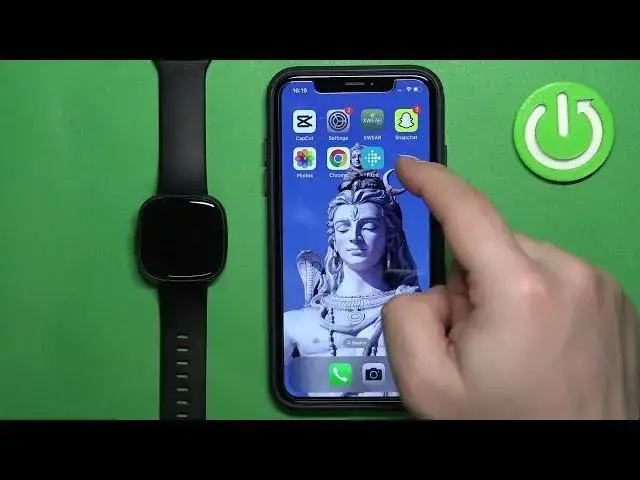0:00
Welcome! In front of me I have Fitbit Versa 4 and I'm gonna show you how to
0:04
enable the phone notifications for this watch on the iPhone. Basically if you
0:10
want to receive the notifications from your iPhone on the watch. Before we start if you want to receive the notifications from your iPhone on
0:21
your watch, your watch needs to be paired with an iPhone via the Fitbit application. Once the devices are paired together we can continue. And now we need
0:30
to make sure that the required permissions are allowed for the Fitbit application and your iPhone to send the notifications to your watch. To do it
0:38
open the settings on your iPhone, find the option called Bluetooth and tap on
0:43
it. And here find the list of my devices and on this list you should see your
0:48
Versa 4. Tap on the info icon next to it. Here make sure that the share system
0:52
notifications option is enabled. Once it is go back to the main page of settings
0:57
scroll down and look for the Fitbit application. It's gonna be somewhere here
1:04
Once you find it tap on it. Make sure that the Bluetooth option is enabled and
1:09
you can also enable allow notifications. It's not required but I recommend to do
1:14
it. Okay. Once you're done with the settings you can open the Fitbit
1:18
application and then tap on the account icon right here in the top left corner
1:24
Select your Versa 4 from the list of devices. Now scroll down, tap on
1:30
notifications and here we can enable and disable notifications for the different
1:35
things. We can enable or disable the notifications for calls, text messages
1:40
calendar events and also apps. So if you tap on app notifications you will have
1:45
the list of applications. Basically this list will fill in with the apps that you
1:50
receive the notifications from. So for now I just got the notification from Discord so that's why it's here but it's gonna fill up with time, fill in with
1:57
time. My bad. And once you see more applications here you can enable and
2:02
disable the notifications for them by tapping on the switch. Basically how it
2:06
works is if you enable the notification for the app the notifications from that
2:11
app will be forwarded from your iPhone to your watch. If it's disabled they will
2:15
just appear on your iPhone but won't appear on your watch. Okay and once
2:20
you're done you can close the app and you should be able to receive the notifications on your iPhone or rather not iPhone, the watch. So I'm gonna send
2:28
myself a message on Discord. And I got the notification on our iPhone. We didn't get it on the watch for some
2:38
reason. Let me reopen the app and recheck everything. So notifications. That's it. It is
2:45
enabled. Let's try receiving the watch. So let's refresh this page. Hopefully we can also
2:56
try to reboot the watch at some point but let's try again. And this time it
3:03
worked. Basically we need to wait until the watch resyncs with the phone. And as you can see we got the notification on our iPhone
3:10
and also on our watch. And we can read it, clear it. Also if you miss them you can
3:15
swipe up from the bottom of the screen to open the notification panel. Okay and
3:20
that's how you enable the phone notifications for this watch on the iPhone. Thank you for watching. If you found this video helpful please consider
3:28
subscribing to our Channel and leaving a like on the video