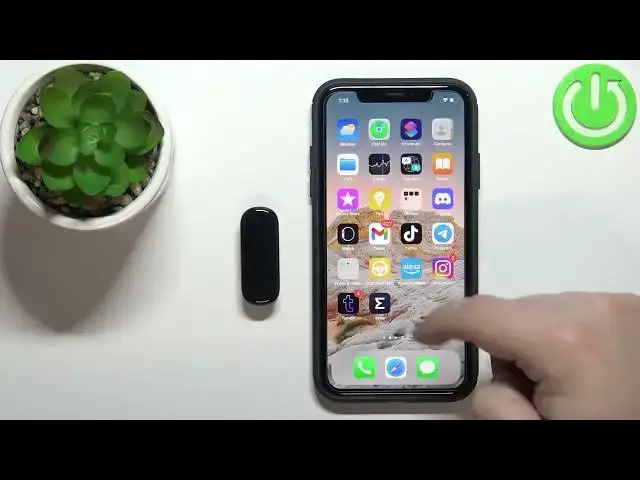0:00
Welcome! In front of me I have Amazfit Band 5 and I'm gonna show you how to enable the phone
0:12
notifications for this smart band on the iPhone. Before we start, your smart band needs to be paired
0:18
with an iPhone via the ZEPP application. Once the devices are paired we can continue and now we need
0:24
to make sure that the required permissions are allowed for the ZEPP application to send the
0:29
notifications to our smart band. So let's open the settings on our iPhone. In settings scroll down
0:38
to the bottom of the settings page where you have the list of applications installed on your iPhone
0:46
On this list find the ZEPP application. It's gonna be at the bottom because it starts on Z
0:52
Now on this page make sure that the Bluetooth option is enabled. The switch is green. Then tap
0:59
on notifications and here make sure that the allow notifications option is enabled. Once both
1:05
options are enabled we can go back to settings, scroll all the way up, tap on Bluetooth option
1:12
Here find the Amazfit Band 5 on the list devices connected to your
1:18
iPhone. Then tap on the info icon next to it and make sure that the share system notifications
1:24
option is enabled for your Amazfit Band 5. My bad. So make sure it's green and once it is
1:34
you can close the settings and open the Amazfit or other ZEPP application on your iPhone
1:40
In the app you should see the home page. Now tap on the profile icon right here. Select Amazfit Band
1:50
5 from the list of devices. On this page we have incoming call and app alerts. Basically
1:58
notifications for calls and apps. Let's tap on incoming call first and here you can enable the
2:05
alerts for the calls. So if somebody is calling you your smartband will vibrate. To do it simply
2:11
tap on the switch like this and now you can also customize some settings. You can enable option to
2:18
show the contact info. So basically you will be the band will display who's calling you
2:24
and you can also delay alerts. So if you want to have a delay on the alert on your smartband you
2:30
can enable this option and tap on the set delay and set it to whatever you like. It's from 5 to
2:36
30 seconds. No from 3 to 30 seconds. So select the delay and then tap on OK. And once you're done with
2:42
calls you can go back and tap on the apps app alerts to set up the alerts for the applications
2:54
And here we have list of applications as you can see. And you can enable the notifications
2:59
for specific apps like YouTube, TikTok, Gmail or for basically every app on this list
3:07
You can also disable them by tapping on the switches. If you want to receive the notifications
3:13
from apps that are not on this list you need to scroll all the way down, enable the other
3:19
like this and now you should be able to receive the notifications. So I'm just going to send myself a message on the discord
3:27
So let's send it. Let me try opening the discord on iPhone
3:40
Where is it? It's here. Try again. This is weird because it should pop out the notification on our iPhone
3:56
Okay and this time we got it. So there was some weird interaction but now we can
4:04
send the message, receive it on our iPhone and also on our band. If you miss the notification
4:10
on your smartband you can wake up the screen on it by pressing the touch sensitive button
4:14
and then swipe left or right on the screen until you find the notifications
4:20
widget. And here you can check the notifications and clear them too if you swipe up on the screen like that and then tap on the arrow
4:30
Okay and that's how you enable the phone notifications for the smartband on the iPhone
4:35
Thank you for watching. If you found this video helpful please consider subscribing
4:39
to our channel and leaving the like on the video. you