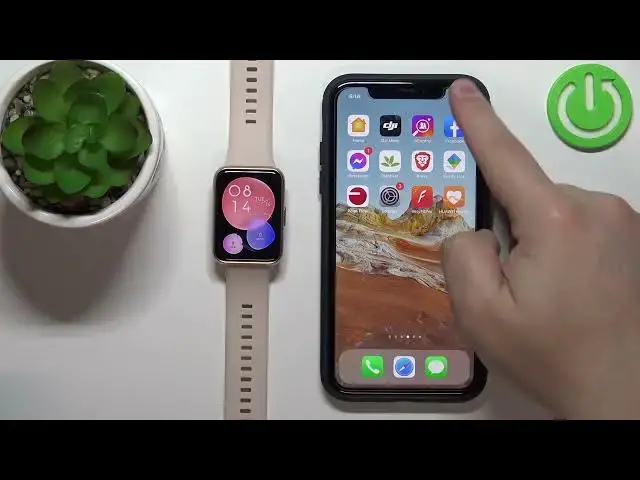0:00
Welcome! In front of me I have Huawei Watch Fit 2 and I'm gonna show you how to enable
0:12
the phone notifications for this watch on the iPhone. Before we start, if you want to
0:18
receive the notifications from your iPhone on the watch, your watch needs to be paired
0:22
with your iPhone via the Huawei Health application. Once the devices are paired, we need to make
0:28
sure that the required permissions are allowed for the Huawei Health application to send
0:33
the notifications to our watch. Now, open the settings on the iPhone. In the settings
0:41
scroll down to the bottom of the list and at the bottom you should see the list of applications
0:48
On this list find the Huawei Health and tap on it. Here make sure that the Bluetooth option
0:53
is enabled. Then tap on notifications and make sure that the allow notifications is also enabled
1:00
Now we can go back to settings, scroll all the way up and tap on Bluetooth
1:07
And here you should see your Huawei Watch Fit 2 on the list. As you can see we have two of them
1:12
for some reason, but tap on one or rather tap on the info icon next to one and one of them should
1:19
have this option, share system notifications. Make sure that this option is enabled. It's required
1:26
to send the notifications to your watch. Okay, in the second one there's nothing to enable so
1:32
we can just leave it. Okay, so once the permissions are enabled you can open the Huawei Health app
1:39
application on your iPhone that is paired with your watch of course. Tap on devices, wait until
1:45
the watch is done connecting with your phone, then tap on it on the list and here scroll down, find the
1:55
notifications option. And by default this option could be disabled so we can enable it
2:03
And here you can enable the notifications. So basically you can enable or disable the
2:08
notifications as the whole thing and here you can enable or disable the notifications
2:13
for certain apps like messages, WhatsApp, Facebook and stuff like that. If you want to
2:18
receive the notifications from different applications that are not on this list right here
2:22
make sure that the option called other is enabled. Okay, and at this point you should be able to
2:29
receive the notifications. So I'm gonna send myself a message on Discord. I should be receiving notifications for some reason it's not appearing so let's open the Discord
2:41
on iPhone like that, minimize it and try again. Come on, maybe let's enable the do not disturb and disable it
3:00
Let's close this. It's working. So why are we not getting the notifications on our iPhone
3:10
Oh, we got the notification on our iPhone and we should also get the notification on our watch
3:24
So let's check it. You can check it by swiping up on the screen. As you can see we have it right here
3:32
For some reason the watch didn't vibrate but let's try again. Let's send a different one
3:39
Hi and when you open the notifications menu by swiping upwards from the bottom of the screen
3:45
you should see your notifications. As you can see here it's here it is and you can tap on them
3:50
to read them. You can tap on the ban icon to clear them. So as you can see it is working
3:58
And that's how you enable the phone notifications for this watch on the iPhone. Thank you for
4:05
watching. If you found this video helpful please consider subscribing to our channel
4:10
and leaving a like on the video