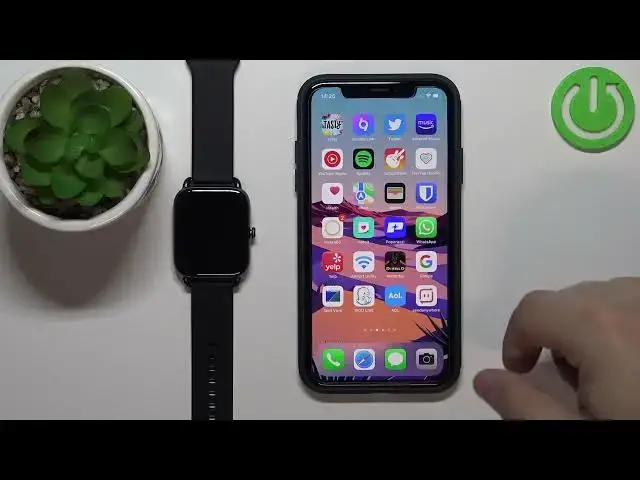0:00
Welcome! In front of me I have a HeiLoo RS4 watch and I'm gonna show you how to
0:05
enable the phone notifications for this watch on the iPhone. Before we start if you want to receive the notifications from your iPhone on
0:18
your watch, your watch needs to be paired with an iPhone via the HeiLoo phone
0:22
application. Once the devices are paired we can continue and now we need to make
0:28
sure that the required permissions are allowed for the HeiLoo phone application
0:31
to send the notifications to our watch. So let's open the settings on our iPhone
0:38
In settings let's scroll down to the bottom of the settings page. On this at
0:46
the bottom of the page you should see the list of applications installed on your iPhone. Now find the HeiLoo phone application on this list, select it and
0:55
here make sure that the Bluetooth is enabled. Also, no that's about it, make
1:01
sure that the Bluetooth is enabled. Then you can go back to settings, scroll all
1:05
the way up, tap on the Bluetooth option. Here we should see the HeiLoo RS4 on the
1:12
list of my devices. Tap on the info icon next to it and make sure that this
1:17
share system notifications option is enabled. This option needs to be enabled
1:22
so make sure it is. Now we can close the settings and open the HeiLoo phone
1:27
application on our iPhone. So let's open it. In the app tap on mine icon, then
1:34
select HeiLoo RS4 from the list of devices. Now scroll down, tap on the
1:39
option called message notice and here we can enable the notifications by tapping
1:44
on the switch. Once you enable the notifications you will see the list of
1:51
applications and we can enable or disable the notifications for each app
1:56
on this list by basically tapping on the switch next to them. Like that. If you
2:04
don't see the app you want to enable the notifications for on this list, make sure
2:10
to enable the option called other at the bottom. This option needs to be enabled
2:13
if you want to use the apps that are not on this list. So make sure it is enabled
2:19
and once you're done customizing your settings for the notifications, they are
2:23
enabled, you should be able to receive the notifications from your iPhone on
2:27
your watch. So I'm gonna send myself message on Discord. As you can see we got the message on our iPhone and also on our watch. We can tap
2:47
on the message I believe to read it or not. I don't think we can. But we can also
2:53
clear it by tapping on the bin icon right here. If you miss notifications by
2:59
the... by some chance basically, you can wake up the screen on your watch by
3:03
pressing the side button, then swipe upwards from the bottom of the screen and tap on the this icon right here to open the message menu. And here you will
3:11
see the notifications that arrived on your watch basically. As you can see. Okay
3:21
and that's how you enable the phone notifications for this watch on the
3:26
iPhone. Thank you for watching. If you found this video helpful, please consider
3:32
subscribing to our Channel and leaving the like on the video