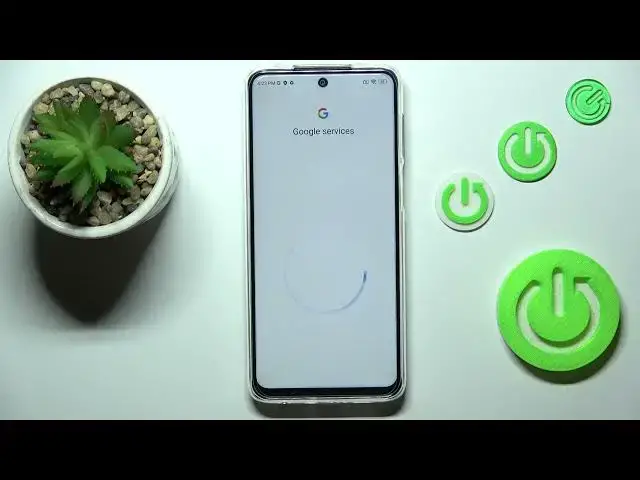0:00
Hi everyone! In front of me I've got a Redmi Note 10 Lite and let me share with you how to enable the Google Backup on this device
0:14
So first of all we have to enter the settings and now let's tap on About Phone
0:20
Here let's take a look at this Backup and Restore option and let's enter
0:24
And as you can see here we've got three different sections or even four different sections and the third one is connected with the Google Backup
0:33
Of course make sure that you've got this option turned on because if it is turned off, you will not be able to tap on Backup Account which is of course crucial in order to actually activate the backup
0:47
So make sure that this switcher is on and now tap on Backup Account
0:53
Or at least try because as you can see it doesn't work for some reason
0:59
Alright, let me try to turn it off and we will try again
1:07
About System, Backup and Restore, Backup Account. Alright, so here you have to make sure that you've got the internet connection because it is required for this operation
1:20
And here from this step you can see that you can create the account if you do not have your own yet or you want to use the new account or simply type your email or phone
1:30
So let me do it. And just a quick disclaimer, you do not have to enter the full email address, just the very first part of it before the add symbol because after tapping on Next right here and of course spelling it correctly
1:45
Let me correct it. Alright, tap on Next. Your device will simply auto fill it as you can see
1:53
So right now I have to enter the password and let me do this out of the screen
2:04
Alright, let's tap on Next. Here we've got Google Terms of Service and Privacy Policy so of course you can read it, just tap on it and here we've got the info
2:16
Let's tap on I Agree after reading. Here we've got the shortcut of the Backup and Storage info but I believe that if we will tap on Accept we will see it on the kind of better situation right here
2:32
As you can see here we've got the details, that's what I've just told you about. So you can use 15GB of the Google account to backup apps and apps data, call history, contacts, device settings and text messages
2:44
Of course if you want you can tap on More Details to learn more. Your device will backup the data automatically, will store it of course securely and you will be able to manage it easy whenever you want to
2:55
So just tap on Turn On in order to kind of finish. And as you can see we just got back to this kind of backup section
3:04
You can see that we just successfully added the account and here you've got the customization so you can decide if you want to use the automatic restore or not just by using the switcher
3:15
As you can see after tapping here you will be able to add different account to backup
3:20
Alright, so basically that's all. This is how to enable the Google backup in your Redmi Note 10 Lite
3:27
Thank you so much for watching. I hope that this video was helpful and if it was please hit the subscribe button and leave the thumbs up