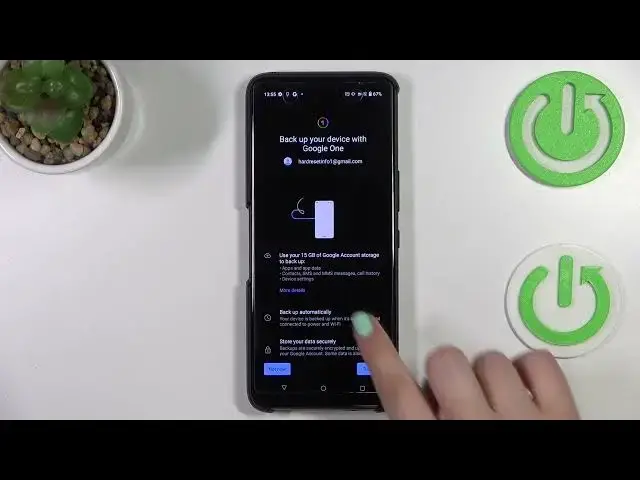0:00
Hi everyone, in front of me I've got Asus ROG Phone 6 Pro and let me share with
0:04
you how to enable Google Backup on this device. So first of all we have to enter
0:12
the settings and now let's scroll down to the very bottom to find the system
0:17
Now as you can see on the fourth position we've got the backup and after
0:21
tapping on it we will be automatically transferred to this Add a Google Account
0:24
option. So let's tap on Add Account and make sure that you've got the internal
0:29
connection because it is required and from this step we can either create a
0:33
new account, a new backup account if you do not have your own yet or simply type
0:38
your email or phone. So let me do it. Sorry. Okay I've got it saved so let me tap on it and tap on Next. Here we have
0:50
to enter the password and let me do this out of the screen
0:56
All right let's tap on Next. Here we have to decide who will be using this device
1:04
so I will stick with the first option. If you want to check any kind of terms of
1:09
service, privacy policy, credentials and so on just tap on what you want to check
1:15
and here you've got all the info so you are provided with all info, the
1:20
most important things which you should know. And here we've got the information
1:24
about the backup finally. So here you can check that you will be able to use 15
1:30
gigabytes of the Google Account storage to backup apps and apps data, call
1:34
history, contacts device settings and text messages. Of course if you want you
1:38
can tap on more details to learn more. As you can see your device will backup the
1:42
data automatically, will start securely and you will be able to manage the
1:47
backup easy so you will be able to turn it off or check some details. So let's
1:52
tap on turn on and as you can see we've been transferred to the account storage
1:57
so the whole backup section. You can check how much space you've got left and
2:01
how much you've got used. You can manage the storage so you will be able to
2:05
remove something from the Google Drive. Here you've got the backup details so as you can see you can check what has been
2:15
backed up. As you can see there's no data backed up yet but no worries all we have
2:20
to do is to simply tap on backup now. Of course confirm it with your screen lock
2:25
and as you can see your device will backup the data. So actually this is it
2:31
this is how to enable Google backup in your Asus ROG Phone 6 Pro. Thank you so
2:36
much for watching I hope that this video was helpful and if it was please hit the
2:40
subscribe button and leave the thumbs up