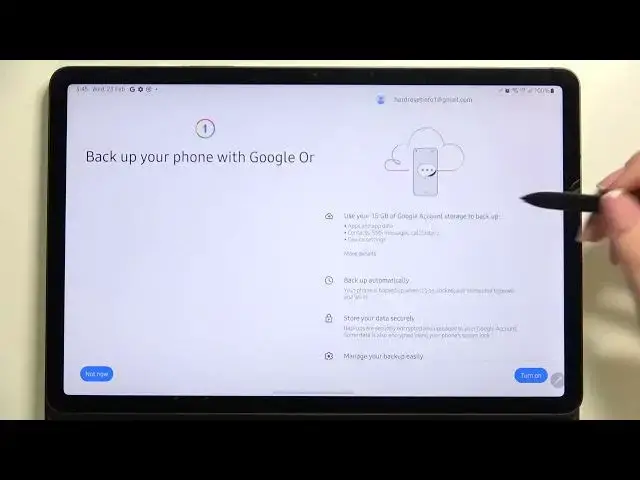0:00
Hi everyone, in front of me I've got Samsung Galaxy Tab S8 and let me share
0:10
with you how to enable Google Backup on this device. So first of all we have to
0:15
enter the settings and now in this left section we have to scroll down to find
0:20
the accounts and backup. Let's tap on it and here we've got the section
0:25
for the Google Drive. So let's tap on backup data. Here we have to tap on add
0:29
account. Make sure that you've got the internet connection because it is
0:33
required and from this step we can either create a new account if you do
0:37
not have your own yet or simply type your email or phone. So let me do it
0:42
We do not have to also enter the full email address, just the very first part
0:48
before the add symbol. So let's tap on next. Right now we have to enter the
0:53
password so let me do this out of the screen. All right, let's tap on next. Here we've got Google Terms of Service and Privacy
1:06
Policy so of course you can tap on it and read it if you want to. But let me go
1:12
back and tap on I agree. And here we've got the information about our backup so
1:19
that we can use 15 gigabytes of Google account storage to backup apps and apps
1:24
data, call history, contacts, device settings and text messages. Of course if
1:28
you want to you can tap on more details to simply learn more. What's more your
1:33
device will backup the data automatically, will store it securely and you will be able to manage the backup easily. So of course if you want to turn
1:41
on the backup just tap on turn on and go to another step. If not, if for some
1:45
reason you decide that you don't want to backup the data right now just tap on
1:49
not now. We will go back to the accounts and backup but no worries if you will
1:54
again decide that you want to backup the data you have to simply tap on this
1:58
option and as you can see we will immediately go back to this particular
2:02
step so you won't have to go through the whole operation of adding the account
2:07
and entering it and so on. So that's quite cool. So let's tap on turn on and
2:11
as you can see after that we've been immediately transferred to the backup
2:14
storage. Here we've got the account storage so we can see how much
2:18
space we've got left and how much data we are using right now. We can of course
2:24
manage the storage so your device will help you to sort the things or remove
2:28
something. Here we've got the button to backup the data right now. Of course we
2:35
will tap on it in a second and under it we've got the backup details so you will
2:40
be able to check how much apps you've got, I mean the data from apps you've got
2:44
backed up and so on and so on. So and here also in advanced settings you've
2:49
got backup using mobile data. It really depends but I highly recommend to backup
2:54
the data using the Wi-Fi because sometimes you're maybe not developer but
2:57
your provider will charge you because of using the mobile data because it takes a
3:05
lot of a lot of data. So if you're ready just tap on backup now and as you can
3:11
see we will have to confirm it with our pattern pin or password whatever you've
3:16
got as a screen lock and as you can see we've got the information that our device is backing up our data so everything went fine. So actually this is
3:24
it this is how to enable Google backup in your Samsung Galaxy Tab S8. Thank you
3:30
so much for watching I hope that this video was helpful and if it was please
3:33
hit the subscribe button and leave the thumbs up