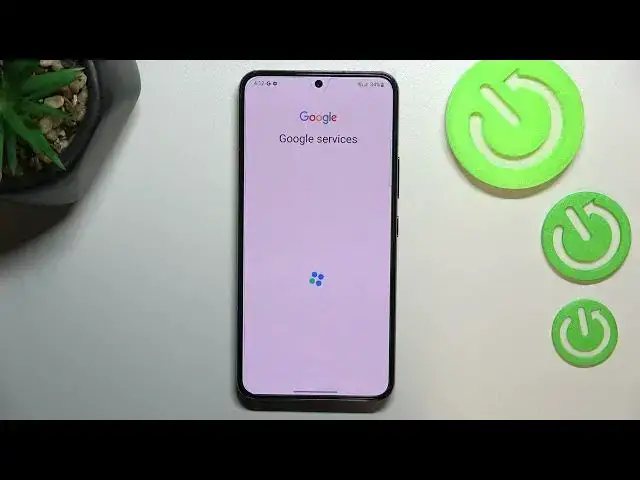0:00
Hi everyone, in front of me I've got Samsung Galaxy S22 and let me share with you how to
0:11
enable Google Backup on this device. So first of all we have to enter the settings and now let's scroll down to find Accounts
0:18
and Backup. Let's tap on it. As you can see right here we've got the section with Google Drive and the Backup data so let's
0:25
tap on this option and here we have to tap on Add Account
0:29
Make sure that you've got the internet connection because it is required for this operation
0:33
and from this step we can either create a new account if you do not have your own yet
0:37
or simply type your email or phone. So let me do it
0:42
And you do not have to enter the full email address, just the first part before the add
0:47
symbol and your device will autofill it. So let's tap on Next
0:52
Right now we have to enter the password so let me do this out of the screen
1:00
Ok let's tap on Next. Here we have to decide who will be using this device so I will stick with this option
1:11
Let's tap on Next. You can read the Google Terms of Service and Privacy Policy
1:16
Just tap on it to get to the further details. Let's tap on I agree after reading
1:25
Here we've got the info about the backup data. So here you can check that you will be able to use 15GB of Google account to storage and
1:35
backup apps and apps data, call history, contacts, device settings and text messages
1:40
You can of course tap on more details if you want to. We've got also the information that your device will backup the data automatically, will store
1:48
it securely and you will be able to manage the backup easily
1:52
So of course all you have to do right now is to simply tap on turn on but if for some
1:56
reason you decide that you don't want to backup the data right now, you can simply tap on
2:01
not now, you will get back to the account and backup and after you will make a decision
2:08
that you want to backup the data right now, just tap on this option and as you can see
2:13
you will be transferred to this step. So just tap on turn on and we've been transferred to the details
2:20
So for example we can check how much space we've got used, we can manage the storage
2:27
we can tap on backup now and under it we've got some backup details and advanced settings
2:33
So all you have to do is to simply tap on backup now. So actually this is it, this is how to enable Google backup in your Samsung Galaxy S22
2:42
Thank you so much for watching, I hope that this video was helpful and if it was, please
2:46
hit the subscribe button and leave the thumbs up