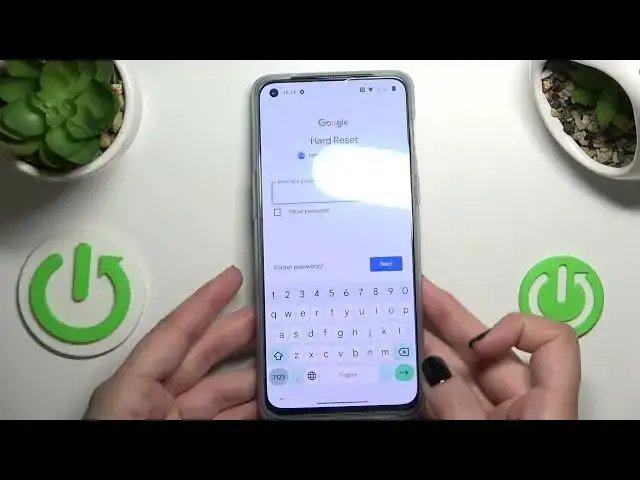0:00
Hi everyone, in front of me I've got OnePlus Nord 2T and let me share with you how to enable
0:12
Google Backup on this device. So first of all let's enter the settings and here we have to scroll down to the very bottom
0:18
to find system settings. Now let's scroll down in order to find backup and reset option, let's tap and as you can
0:27
see right here we've got a whole Google Backup section. Right now we have to tap on backup accounts, if for some reason your device does not allow
0:35
you to do it, it is because I have no idea why but your device decided that it don't
0:43
want to have this option turned on. So basically all you have to do is to simply tap on the switcher and as you can see the
0:49
backup accounts is active right now. So let's tap, make sure that you've got the internet connection because it is required
0:55
for this operation and from this step we can either create a new account if you do
1:00
not have your own yet or simply type your email or phone, so let me do it
1:05
What's more you do not have to, a quick disclaimer, you do not have to enter the full email address
1:11
just the very first part of it before the add symbol and after tapping on next your
1:15
device will auto fill it, just like that as you can see
1:19
So right now I have to enter the password and let me do this out of the screen
1:33
Alright let's tap on next. Here we have to decide who will be using this device so I will stick with the first option
1:43
and here we've got Google terms of service and privacy policy, of course if you want
1:47
to just tap on it and here you've got all the info you need, you can read it
1:52
Then let's tap on I agree. Right here we've got the shortcut of backup and storage info but probably after tapping
1:59
on accept we will be transferred directly to this step about which I was talking about
2:06
So here we can check that we are able to use 15 gigabytes of Google account to backup apps
2:12
and data. Go to history, contact device settings and text messages, what's more we can tap on more
2:18
details to learn more and under it we can check that our device will backup the data
2:23
automatically, will store it securely and you will be able to manage the backup easily
2:28
Of course if you don't want to do it right now just tap on not now and then if you will
2:32
decide that you want to backup the data just come back to this section and tap on backup
2:37
accounts, pick the one and as you can see you will be transferred directly to this step
2:44
So all I wanted to show you is that you do not have to go through the whole operation
2:50
of adding the account and so on and so on. So let's simply tap on turn on and basically that's all
2:57
This is how to enable Google backup in your OnePlus Nord 2 team
3:01
Thank you so much for watching, I hope that this video was helpful and if it was please
3:05
hit the subscribe button and leave the thumbs up