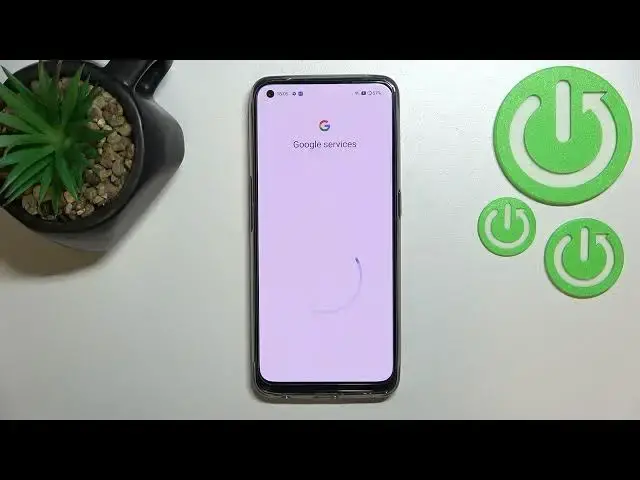0:00
Hi everyone, in front of me I've got Realme 9 and let me share with you how to enable
0:13
Google Backup on this device. So first of all let's find and open the settings and now let's scroll down to the very bottom
0:19
to find system settings. Now let's scroll down again and tap on Backup and reset option and as you can see right
0:27
here we've got whole Google Backup section. So basically all we have to do is to simply tap on Backup Accounts right now, I mean right here
0:35
If for some reason this option is inactive in your case it simply means that this option
0:40
so the general backup my data is turned off so just tap on the switcher
0:45
So let's tap on Backup and here make sure that you've got the internet connection because
0:50
it is required for this operation and from this step we can either create a new account
0:54
if you do not have your own yet or simply type your email or phone so let me do it and
0:59
as you can see I've got it here so just let me tap on it
1:02
What's more I just wanted to say that you do not have to enter the full email address
1:06
just the very first part of it before the add symbol and after tapping on Next your
1:10
device will auto fill it. Of course it will work in the email not in the phone number
1:15
So right now we can enter the password and let me do this out of the screen
1:22
Alright and let's tap on Next. Here we have to decide who will be using this device so I will stick with this first
1:31
option and here we've got Google Terms of Service and Privacy Policy
1:35
We can tap on it and read all the info we need
1:39
Let's tap on I agree after reading. Here we've got the shortcut of backup and storage info so just tap on accept because
1:47
here we should have this step. As you can see right here we've got the info about the backup so we can use 15 gigabytes
1:53
of Google account to backup apps and apps data, call history, contacts, device settings
1:57
and text messages. Of course you can tap on more details to learn more
2:02
Under it you can check that you will be able to backup your data automatically, it will
2:05
start securely and you will be able to manage the backup easy
2:11
So if for some reason you do not want to backup the data right now just tap on not now and
2:16
when you will decide that you want to as you can see your account will be added right here
2:22
so you do not have to go through the whole operation of adding the account, just tap
2:26
on it and as you can see it will be transferred directly to this step
2:29
So let's tap on turn on and basically that's all. Here we've got also the option to let's say customize the backup so you can decide if
2:37
you want to backup the data, I mean that your device will automatically restore the backed
2:46
up data when you will reinstall an app so you can keep it turned on, you can turn it
2:51
off just by tapping on it, it's up to you. So actually this is it, this is how to enable Google backup in your realme 9
2:58
Thank you so much for watching, I hope that this video was helpful and if it was please
3:02
hit the subscribe button and leave the thumbs up