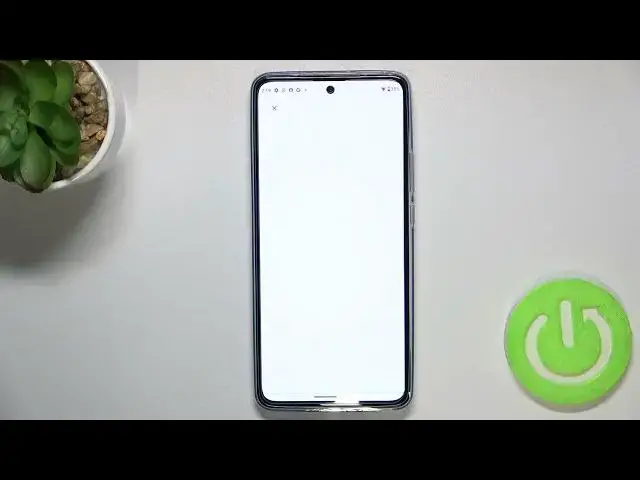0:00
Hi everyone, in front of me I've got Motorola Edge 13 and let me share with you how to enable
0:11
Google Backup on this device. So first of all let's enter the settings and now let's scroll down to the very bottom to
0:18
find the system. Now let's tap on the Backup option and tap on Add Account
0:24
Make sure that you've got the internet connection because it is required and from this step
0:28
we can either create a new account if you do not have your own yet or simply type your
0:33
email or phone. So let me do it. As you can see I've got it saved so let me just tap on it but just a quick disclaimer
0:40
if you're entering your email you do not have to enter the full email address just the very
0:45
first part of it before the Add symbol and after tapping on Next your device will auto
0:50
fill it. So right now I have to enter the password. Let me do this out of the screen
1:01
Alright just tap on Next. Here you have to decide who will be using this device so I'll stick with the first option
1:12
Here we've got Google Terms of Service and Privacy Policy. You can read it just tap on it and here you've got all the info
1:19
Let's tap on I agree after reading. And here we've got some info about the backup so as you can see you are able to use 15GB
1:30
of Google account to backup apps, database data, call history, contacts, device settings
1:34
and text messages. Of course if you want you can tap on more details to learn more
1:39
Under it you can check that your device will backup the data automatically, will also store
1:43
it securely and you will be able to manage the backup easily
1:47
If for some reason you do not want to backup the data right now, just tap on Not Now and
1:52
you will be transferred to this system section. But no worries if you decide that you want to, just tap on Backup and you will be transferred
2:00
directly to this step. So I just wanted to show you that you do not have to go through the whole operation of
2:07
adding the account. So let's tap on Turn On and you will be transferred to the options connected to the backup
2:13
So as you can see you can check the account storage, how much space you've got left
2:19
Under it you've got some backup details, so how much data has been backed up from the
2:24
photos, videos, apps and so on and so on. What's more here you've got the settings which are connected with the backing option let's say
2:33
Here you can decide if you want to use the mobile or metered WiFi data and I highly recommend
2:38
to keep this option turned off because you may be charged if you are using the mobile data
2:44
So all you have to do right now is to simply backup now
2:47
Of course enter the screen log and as you can see your device is backing up your data
2:53
So actually this is it. This is how to enable Google Backup in your Motorola Edge 30
2:57
Thank you so much for watching. I hope that this video was helpful and if it was, please hit the subscribe button and