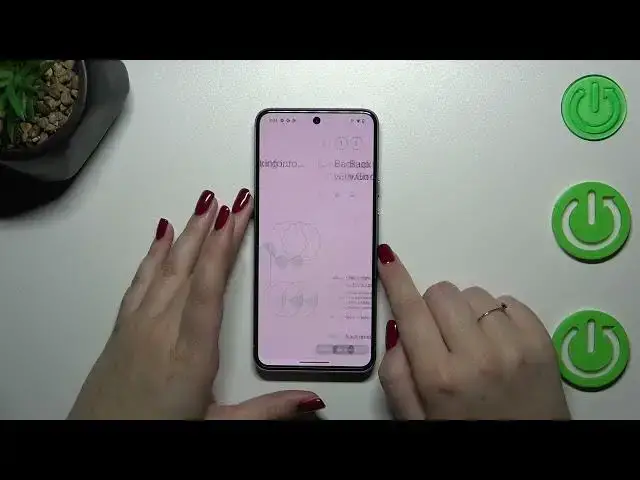0:00
Hi everyone, in front of me I've got a Google Pixel 8 and let me share with you
0:04
how to enable the Google Backup on this device. So let's start with opening the settings and right here in the general section we
0:16
have to scroll down to the very bottom to find the system. Now let's find the
0:23
backup section. Let's tap and as you can see we'll be immediately transferred to
0:27
this Google section so you don't have to worry that you will enter a different
0:32
option. If you've got your Google account currently applied to the device and if
0:37
you want to do it I highly recommend to check our tutorial of how to add the
0:41
Google account. Then you will be able to simply pick it from the list and apply
0:46
it as a backup account also. However if not you have to add the Google account
0:50
just like I have to do it right now. So let's simply add account, tap on add account and make sure that you've got the internet connection because it is
0:57
required. Here in this step we can either create a new account if you do not have
1:01
your own yet or simply type your email or phone so let me do it and a quick
1:06
disclaimer you do not have to enter the full email address just the very first
1:10
part of it before the add symbol and after tapping on next your device will
1:14
autofill it. So right here we have to enter the password and let me do this
1:18
out of the screen. All right we've got it so let's simply tap on next. Here we've got a Google
1:32
terms of service and privacy policy so of course you can read it just tap on it
1:36
and here you've got the information. Let's tap on I agree after reading and
1:43
here we've got the information about the backup so you're able to use 15
1:47
gigabytes of the Google account to backup apps and apps data, call history
1:52
contacts device settings and text messages. Of course you can tap on more
1:55
details to learn more. Your device will backup the data automatically, store it
1:59
securely and you can manage it whenever you want to. So just tap on turn on to
2:03
finish and again we've got another backup section where we can check the
2:08
how much space we've got left for example we can manage the storage so for
2:12
example remove some unnecessary files. Under it we've got the backup details so
2:17
you can check what has already been backed up and the advanced settings and
2:21
to be honest I highly recommend to keep this option turned off so you can be
2:25
sure that you will not be charged for for example accessing the limit of
2:29
mobile data. So to finish everything simply tap on backup now and as you can
2:34
see your device will back up the data of course you have to confirm it with your
2:38
screen lock and your device is backing up the data so from now on everything
2:43
will be stored on your Google Drive. All right so and that will be all. Thank you
2:48
so much for watching I hope that this video was helpful and if it was please
2:52
hit the subscribe button and leave the thumbs up