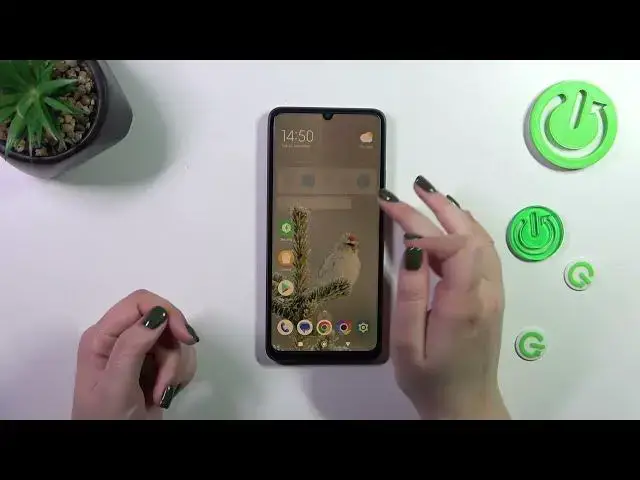0:00
Hi everyone! In front of me I've got Bocoe C55 and let me share with you how to enable the night
0:05
light or eye comfort mode. So let's start with the customization of this mode. We have to enter
0:14
the settings. That was a misclick of course. Let's enter the settings and find the display. Let's tap
0:21
Now let's tap on the reading mode because as you can see in this case in this device the reading
0:27
mode is the same situation as the eye comfort mode. So let's tap on it and let's tap on this
0:34
switcher at the top to actually apply it. And as you can see the screen immediately changes the
0:38
colors. Right now it is more yellowish or even amber and it is in order to filter the blue light
0:44
What's more it will be much much easier for you to look at the screen at the dim light. So if you're
0:48
a night owl then I highly recommend to use this mode because it will be simply more comfortable
0:55
as I said. Here we've got two different modes of this feature. The classic one and the paper one
1:01
The only difference between them is the background. When in the paper one we can apply the
1:08
like paper like texture to the background. Of course I'll show you both but let's start with
1:13
the classic. Let's tap on this arrow to actually be able to customize it. As you can see we've got
1:18
the preview so we will be able to check how our changes will affect the colors. So thanks to the
1:26
switcher we can change the intensity of that feature by going to the left. We can make it
1:30
cooler and we're going to the right much much warmer. But to be honest there's
1:34
uh the difference is not really that visible or I mean maybe just a little bit which is really
1:40
interesting. Yeah yeah there's really a small difference between the coolest setting and the
1:49
warmest one. That's interesting really. As I said we've got also the paper one so let's tap on it
1:56
and tap on this arrow and here we've got the same situation. Really strange. Is it really how it
2:04
should look like? Yeah I assume yes. So as I said we've got the same situation the color temperature here
2:11
We've got the preview so we can check how it will affect. Spoiler alert it will not
2:18
Here we've got the texture so I'm not really sure how to show it to you because
2:24
the texture will be visible whenever we'll be on the coolest setting but because it does not really
2:30
change a lot I'm not sure if you will be able to see that. However by going to the right we can
2:36
make the texture much sharper and much more visible. I think you probably can see it right
2:43
here that the background is sharp and by going to the left of course we can smooth it out and
2:50
it will not be visible. So of course it's up to you which option you prefer
2:55
We've got also the colors which is the option that was not available in the previous mode
3:02
So currently we've got full colors so of course we'll have this shield however the colors will
3:09
be normally displayed. We've got also light colors and as you can see on the preview right now they
3:14
are a little bit dull and kind of washed out. And of course we can choose also black and white so
3:22
everything will be monochromatic so it's up to you which option you prefer. Of course you can
3:27
restart defaults here. So this is how to customize this reading mode and I almost forgot we can also
3:34
schedule that feature. So by using the switcher we can turn on and off this mode manually and
3:40
here we can schedule it. So we can set a custom period, our start and the end time or we can
3:48
choose good night's read and here your device will automatically decide when the sunsets and
3:53
sunrises are. It is I believe location based so it's up to you of course which option you prefer
4:00
So that was the customization and now let me show you a faster access to this option. Simply
4:05
unroll the top bar. We have to unroll it fully to open this panel and now let's find this icon
4:12
reading mode. So all we have to do is to tap on it to turn it off because it was
4:17
previously turned on and the same situation if we want to turn it on. All right so that will be
4:24
all. Thank you so much for watching. I hope that this video was helpful and if it was
4:29
please hit the subscribe button and leave the thumbs up